How to Delete Documents and Data on iPhone
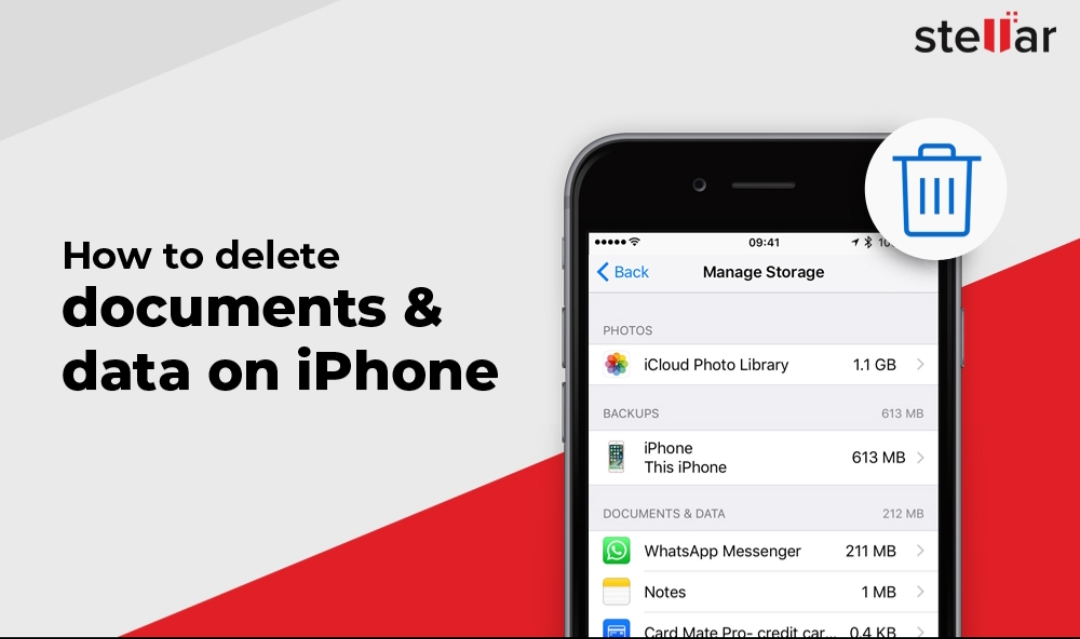
Those who have enough storage on their iPhones would probably not have come across “Documents and Data” or worry what it represents. When your iPhone becomes low on storage and you want to download and app or save a file, the dreaded “iPhone Storage Full” notification comes up. In this case, most people start looking for files to delete and would most likely delete an important file.
Lying somewhere on your iPhone is a certain Document and Data which you really do not need.
What’s Documents and Data and Where is It Stored?
In basic terms, Documents and Data is app data. Over time, when you use applications on your iPhone, their history, settings, preferences, login details, cache and database files, are saved on your phone to provide you with better user experience.
An example is your Safari browser which stores your browsing history and login details so you don’t have to enter them again next time. It’s even more annoying that these Documents and Data can become bigger than the main app overtime. An example of an app that can have a very large app is your Apple Music and Netflix because they allow you download music or movies offline so you can access them easily later.
To see your iPhone storage and your Apps Documents and Data:
Go to Settings and tap on General.
Next, tap on iPhone Storage and you will see the amount of space each application has taken.
Tap on one of the apps on the list to see its Documents and Data size.
How to Delete Documents and Data on iPhone
The way applications are built is different. To remove the Documents and Data on iPhone for some applications you have to delete the entire app while some other applications will give you the option of removing the app data. iMessage, WhatsApp and Safari lets you clear the app data without deleting the entire app.
When you’ve pinpointed the apps you want to clear their data, you can now go ahead and delete.
How to Delete Documents and Data on iPhone Safari Browser
Safari saves your browsing history and website data; these could take up a lot of storage space. To clear this, follow the steps below:
Go to Settings. Scroll down, locate Safari and tap on it.
Scroll down and tap on Clear History and Website Data.
Tap on Clear History and Data when it pops up on your phone.
How to Delete Documents and Data on WhatsApp for iPhone
Applications like WhatsApp tend to have a large Documents and Data size because before exchange many files on it. To clear these files, follow the below steps.
Open your WhatsApp application and go to Settings.
Tap on Data and Storage and then Storage Usage.
WhatsApp will show the storage space your individual chats have taken on your iPhone.
Tap on the contact you want to clear its storage.
Tap on Manage to select the data you want to delete and Clear
Wrapping Up
If your iPhone has a 64GB internal storage, it will most likely be full quickly. With the way we’ve explained the steps to delete Documents and Data on your iPhone, you can follow similar steps for other applications.












