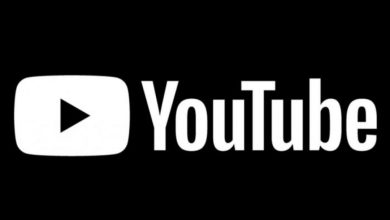How To Install Android Apps On PCs in simple way

BlueStacks App Player is a superb program which help users to use their favorite games and apps on PC whether they are using Windows or Mac OS X. The BlueStacks App Player comes with many interesting features such as “Cloud Connect ” which allows you to share or send your apps from your Android device to PC.
And vice versa the App Player was first launched in year 2011 and since launch date, it continued to be famous. Currently it is free to download in beta form. With the App Player you can run Android apps on PC.
Download and Install BlueStacks App Player
Download and Install BlueStacks App Player. It’s very easy to install. But you can’t choose a different directory in your Boot drive. During the installation, you have a choice to allow the program to make notifications and option to BlueStacks Spotlight.
Set The App Store
After installation , you get a home screen icon of BlueStack. You can use mouse for basic touch controls and other set up. Connect your Google account with BlueStacks to access Google Play Store. After that go to ” My Apps ” and click on ” 1 click sync setup ” to setup App store success.
- Download BlueStacks Cloud Connect
BlueStacks Cloud Connect is an interesting feature which let users to share or send their apps fro Android device to PC or vice versa. Download ” BlueStacks Cloud Connect ” for your Android device, go to setting on BlueStacks and click on ” Cloud Connect”.
If you own an Android phone give your phone number and email address to receive instructions via email and SMS on how to connect your Android phone to BlueStacks, share or send apps, sync SMS etc.
For Android Tablet users just email address is required after that they receive a PIN Number in their mail which would be used to in the Cloud Connect app.
Instead of Sync apps from your Android device, you can even use inbuilt App search to search and install apps from Google Play, Amazon and 1 Mobile. BlueStacks wiil give you option to install apps from any three of the above.
You can find your installed apps on Home Screen.