How to add an Alternate Face ID to iPhone XS, XS Max and XR
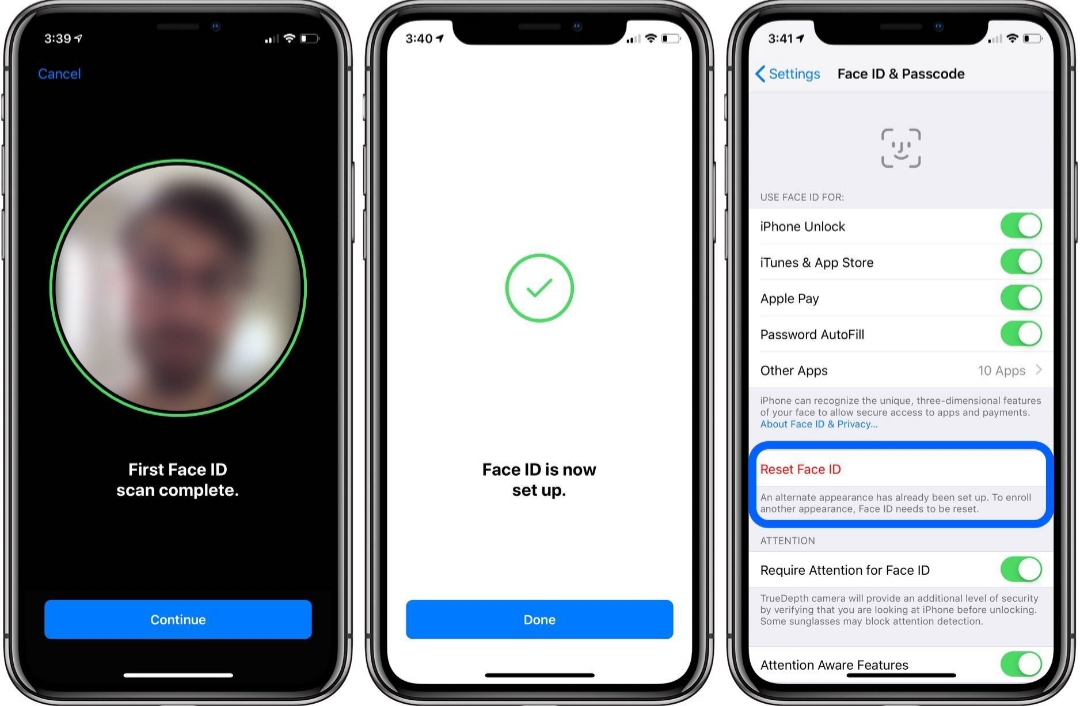
You’ve learnt how to setup Face ID, now we will show you how to add an alternate Face ID to iPhone XS, XS and the XR. The new iPhones are more secure and faster than ever compared to its predecessors, thanks to the A12 bionic chip. One of the safest ways to lock your iPhone is by using the Face ID as no other face will be able to unlock your device. But what if you could add more than one Face?
The iOS 12 comes with a lot of features never seen before, amongst these features is the ability to add an alternate Face ID to iPhone XS, XS Max and XR and even older iPhones such as the iPhone 8 and iPhone X, as long as they received the iOS 12 update.
Apple has this to say on the improved Face ID:
How to Add an Alternative Face ID to iPhone XS, XS Max or XR
Open Settings app on your iPhone.
Tap Face & Passcode.
You will be prompted to enter your passcode. If you can’t remember we’ve put up a guide on how to reset your iPhone passcode.
Tap on Set Up an Alternative Appearance.
Tap on Get Started.
Your iPhone will be able to detect another Face. Position your face in an angle perpendicular to the front camera, make sure it enters the camera frame shown on your iPhone’s screen. Tilt your head in a circular motion. Once the scan is completed, tap on Continue.
Tap on Done once the scan is completed.
Conclusion
Now that you’ve seen how to add an alternative Face ID to iPhone XS, XS Max, the XR and older iPhones running the iOS 12, you should go ahead and try it out if you want to give another person access to your device.














