How to Hide Recent Apps from Dock in macOS Mojave
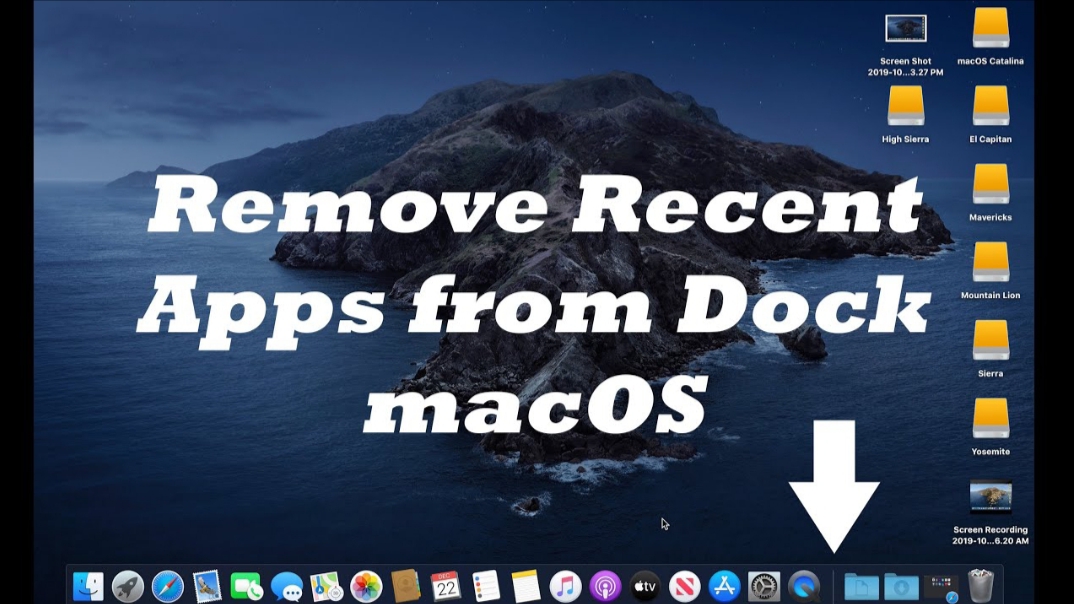
macOS Mojave was made official not long ago after being in beta stage for some time, I made the upgrade from the App store and I’m seeing new features such as recent apps on my already customized dock. Now these, could be annoying and some people would rather prefer to hide recent apps from Dock in macOS Mojave, we will guide you through how to turn off this feature. Before we do this, let’s run you through some of the new features in macOS Mojave.
macOS Mojave Key Features
1.Dark Mode
This is, of course, the biggest feature so it comes first. Just like it’s found on YouTube, there is now a Dark Mode on macOS thanks to the Mojave update. Apps adapt to the dark mode and this will give less constraint on the eye for those who spend a lot of time with their computer. Simply go to System Preferences>>General>>Appearance and click on Dark.
2.Dynamic Desktop
There is a new Dynamic desktop background with fresh wallpapers which adapt based on the time of the day, this requires you to turn on location on your macOS.
The wallpaper changes from light to dark slightly as the day goes by. To enable, simply go to System Preferences>>Desktop and Screen Saver, under Desktop, select the kind of Dynamic Desktop you want. There is a lot more you can play around with such as changing time interval, etc.
3.Desktop Stacks
I must say, this is a really helpful feature. If you are the type that always has your desktop clustered with many folders and files scattered across your screen then this will come in handy. Go to your Desktop and right-click on an empty space, from the menu you will see Use Stacks; when you click on it all your desktop folders, icons and files are magically grouped based on types and what they represent.
4.Screenshot Utility
It’s easier than ever to take screenshots and you can even record your entire screen. Just press Cmd + Shift + 5 and see the wonders.
5.Continuity Camera
There is a reason the Apple ecosystem is unique, name it, the iPhone, iPad, iMac, Apple TV, MacBook…. All these are synched together. With Continuity Camera, all you need to do is right-click from your desktop on macOS Mojave and select Import from iPhone or iPad from the menu. Take a photo from your iPhone or iPad and select Use Photo, this automatically appears on your Mac screen. Same can be done for documents too, pretty awesome!
6.Redesigned App Store
The app store has been redesigned and is now pretty neat and well organized, just check it out.
Other macOS Mohave features include changes to Finder when view pictures and files, improved security with Safari and some other tiny details.
How to Hide Recent Apps from Dock in macOS Mojave
By default, recent apps are turned on when you upgrade to macOS Mojave. It’s pretty straightforward to hide recent apps from Dock in macOS Mojave, follow the steps below:
Open System Preferences, this can be seen by clicking on the small Apple icon on the top left corner of your screen.
Locate Dock and click on it.
How to Hide Recent Apps from Dock in macOS Mojave
In the opened window, scroll down and untick the box behind Show recent applications in Dock.
That’s it! You can also run the command: “defaults write com.apple.dock show-recents -bool false; Killall Dock“













