How to Lock WhatsApp with Fingerprint on Android
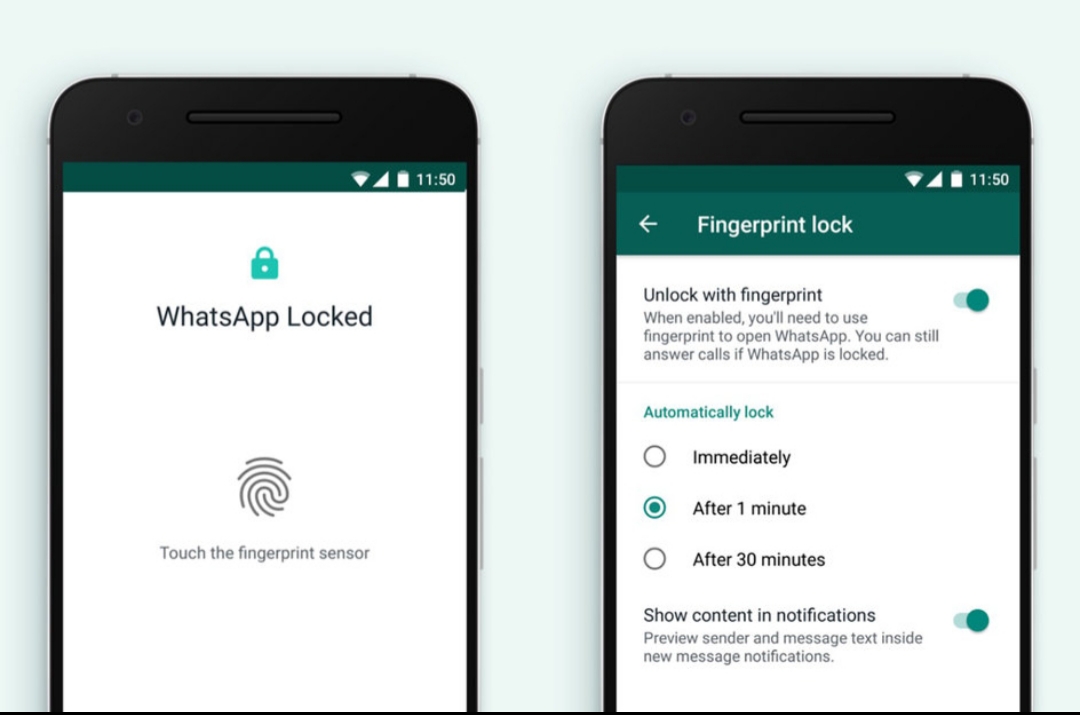
An extra layer of security is always advised and we will put you through how to lock WhatsApp with fingerprint on Android. For iPhone users, WhatsApp rolled out a biometric update earlier this which allows WhatsApp for iPhone to be locked and unlocked by Touch ID and Face ID. The fingerprint unlock has now been introduced on Android.
Even if your smartphone unlocks with a fingerprint, you will still need to use the fingerprint again to unlock your WhatsApp, this provides an added level of security.
Unlock and Lock WhatsApp with Fingerprint on Android
Before proceeding, you need to make sure your WhatsApp is the latest version on Google Play. Go to Play store and update your WhatsApp. Now that it has been updated, follow the instructions below:
Go to “Settings” on your WhatsApp.
Tap on “Account”
Open “Privacy” > “Fingerprint unlock”
WhatsApp will prompt you to use your fingerprint so it registers and recognizes it. After that, you can now set when your WhatsApp will be locked by fingerprint when you no longer chat. Available options are to lock immediately, after 1 minute or after 30 minutes.
You can also set if WhatsApp shows chat previews in notification after it has been fingerprint-locked.
You should definitely lock WhatsApp with fingerprint on Android if the added layer of security is important to you.














