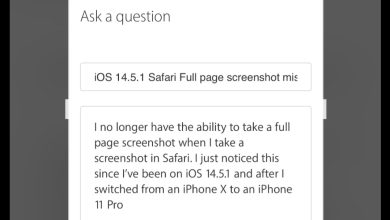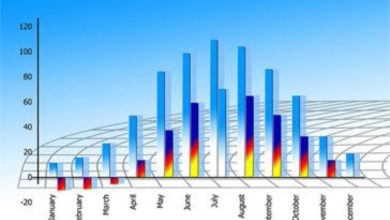Best Ways to Connect Samsung Galaxy Note 9 to TV

No doubt, the Galaxy Note 9 is Samsung’s best phone to date, I give it to them because they keep on improving every year. This tutorial will tell you how to connect Samsung Galaxy Note 9 to TV even though the smartphone’s screen is big enough coming at 6.4 inches. The device has a super AMOLED display with Quad HD+ resolution bringing out images and videos on a 516 ppi density, all these are very impressive but there are times when users will still want to connect the Samsung Galaxy Note 9 to TV just to have a wider viewing experience.
The Note 9 is a premium device with screen mirroring support. There are several ways to achieve this and we shall be putting you through step by step.
Easy Ways to Connect Samsung Galaxy Note 9 to TV
Using the Chromecast
Not just for the Galaxy Note 9, the Chromecast is easily one of the best and popular ways to connect any Android device that supports screen mirroring to a TV. Other than this, Google Chromecast is one of the cheapest ways to stream video content to your TV offering access to Netflix, YouTube, Hulu and other services.
See an in-depth guide on how to set up the Chromecast.
Connect Samsung Galaxy Note 9 to TV with Samsung Dex
It’s a no-brainer, for you to enjoy the recent Samsung Galaxy smartphones and Note series you need the Samsung Dex. The Dex is one of the most fantastic accessories to have which turns your device into a mini workstation.
To use the Samsung Dex, all you have to do is dock your Note 9 in it and the phone enters a special Dex Mode. Using your Samsung’s USB – Type C to HDMI cable, connect to the Dex and your TV to starting displaying the Galaxy Note 9 on your TV. Find out more about the Dex and other must-have accessories for your Galaxy and Note 9 smartphone.
Connect Samsung Galaxy Note 9 to TV using Miracast
As long as you have a supporting TV or Smart TV, Miracast is another easy way to achieve this. The Galaxy Note 9 supports screen mirroring which lets you use the feature.
Pull down the notification panel on top of your screen.
Navigate until you see Samsung Connect and tap on it.
Select your TV from the available list.
If your TV is shown, tap on “Add device manually” and add your TV.
Your Note screen gets mirrored on the TV when the setup is completed.
Connect Samsung Galaxy Note 9 to TV using Smart View
The “Smart View” is another feature which can be found in the notification panel of your Samsung Galaxy or Note device. Simply pull down your notification panel and swipe to the left.
Tap on Smart View and your Samsung device will start looking for nearby screen mirroring TVs or Chromecast devices. Just make sure you have a Smart TV which is ready to receive signals.
Conclusion
In conclusion, if you are not casting your Note 9 on a larger screen you may be underutilising the device. We hope we’ve been able to help with the above methods.