How To Prevent AutoPlay of Videos on Any Website
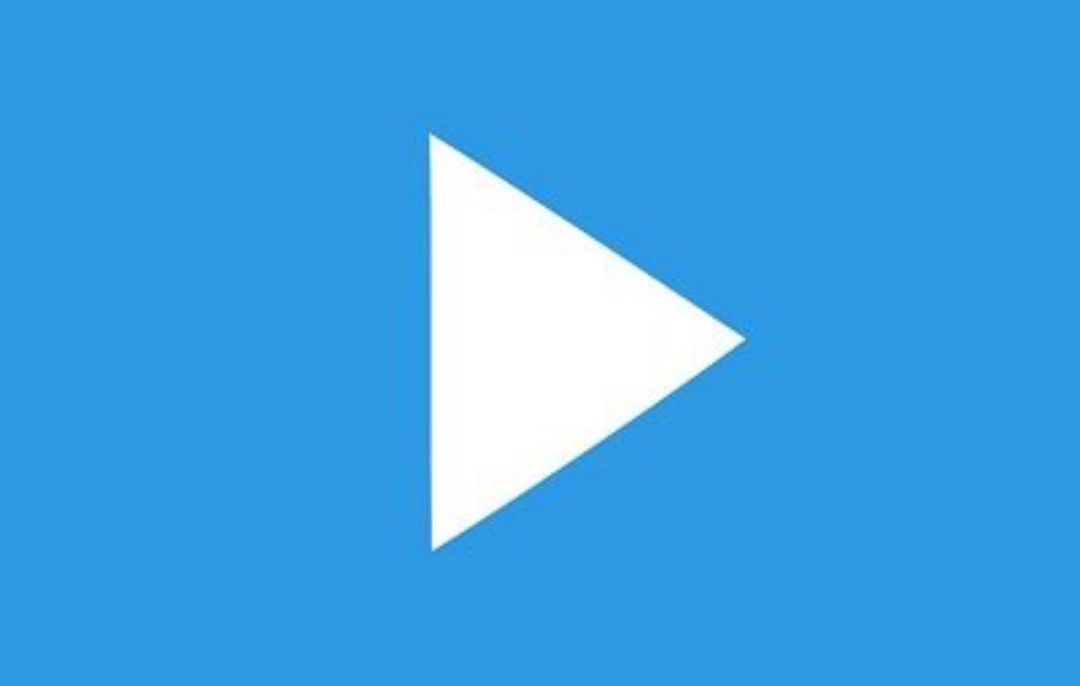
I call it one of the latest shits we get on the internet. You open Facebook, Twitter, CNN and even some less popular websites and before you know it, a video is already playing without you clicking to play. If you are one of those enjoying the latest cheap Glo data plan , you need not worry about the fact that this videos suck your data.
But you need worry about distraction these videos cause, and to make it worse, majority of these autoplay videos are unsolicited advertisements.
There was this particular website I visited and immediately after the page loaded, a strange sound started coming out of my computer. At first, I taught I had mistakenly launched an audio player until I later discovered that the sound is coming from a video in a small frame on the webpage I opened. I angrily paused the video after seeing it where it was hiding on the page.
The techy guys call them HTML5 videos, and since almost all websites now run on HTML5, we will keep meeting them on the web. In this post, however, I will be taking you through how can take charge and be the one manually playing these videos only if you want to.
How to Prevent Autoplay Videos
To prevent autoplay videos in Mozilla Firefox, do as follow:
Go to the address bar, type about:config and hit enter button.
After that, click I’ll be careful, I promise! and of course you must really be careful in the next step.
If you are sure to fulfill your promise, then type media.autoplay in the search box staring at you.
The media autoplay setting will display, then double click on it to change the value to false.
That’s all. You don’t have to worry about autoplay videos on any webpage again. Chrome and Opera fans can disable autoplay videos by installing a simple plugin called Disable HTML5 Autoplay.
In Chrome, go to settings, click on extension tab, then scroll until you see get more extensions and click on it. Search for the plugin called Disable HTML5 Autoplay, download and enable it.
As for Opera browser, click on opera logo towards the top left corner, click on extensions and then click on get extensions. Just like in the chrome browser, search for the plugin called Disable HTML5 Autoplay, download and enable it.
Stopping autoplay videos on any website is as simple as that. If you have any problem in following any of the processes discussed in this post, please use the comment box to let us know. Don’t forget to share this post with your friends if you find it useful to use.














