How to Cancel Google Play Auto-Renew Subscription for an App
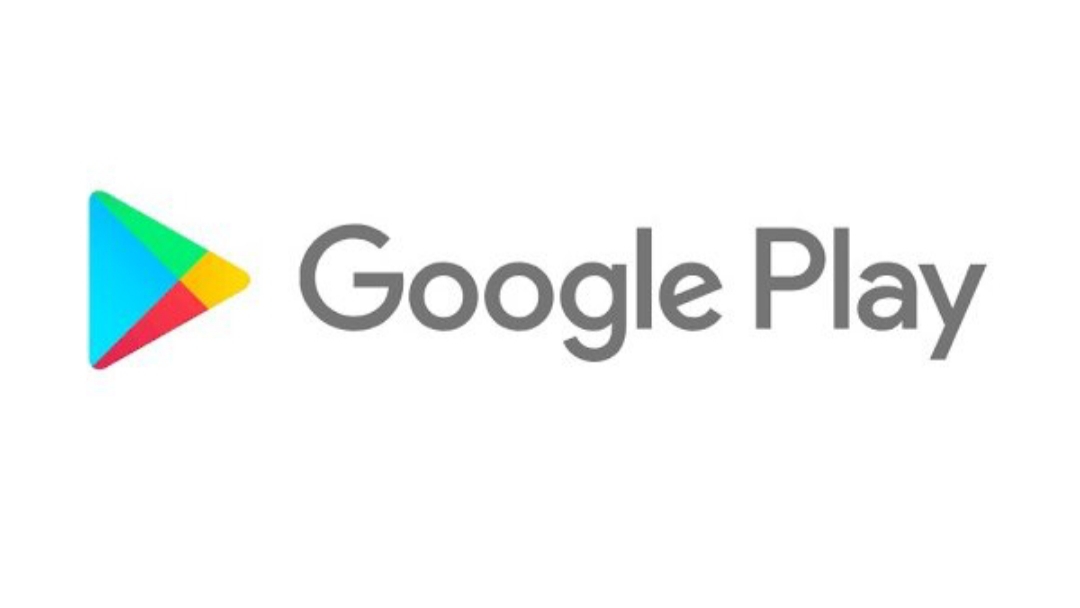
If you are an Android user then you can’t live without Google Play, the Android OS actually centres around the store. You may not know this but payments or subscriptions you make on Play Store renews automatically depending on the billing cycle you subscribed on, this could be monthly, quarterly or annually with the most common one being monthly.
Subscriptions could come in different ways but there is only one way to cancel them. Sit back and read as we guide you through how to cancel Google Play auto-renew subscription for all apps and services you intentionally or mistakenly subscribed for.
How to Cancel Google Play Auto-Renew
Subscription
Open the Google Play Store on your Android device
Tap on the 3 parallel dashes at the top left corner of your screen to bring out Menu
Select Subscriptions
All active Subscriptions are displayed on your screen for you to select from.
Tap the one you want to cancel.
Tap on Cancel subscription and follow the on-screen command.
Subscription is now cancelled.
Cancelling a subscription doesn’t mean you won’t get access to what you have paid for before a renewal is applied. For example, if the auto-renew on the subscription you paid is supposed to take effect 19th of next month which is also when your current payment expires; you will still have access to that service till the 19th after which this won’t be possible again since subscription has been cancelled.
Some people do the mistake of uninstalling an app they subscribed on, hoping this would stop the auto renewal. No, it won’t and you will still be charged even if you do not have the app installed on your phone again. The above guide is how you properly cancel Google Play auto-renew subscription for an app or service.














