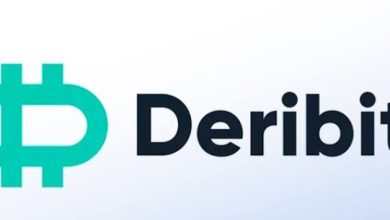How to Manually Update Your Drivers in Windows 10
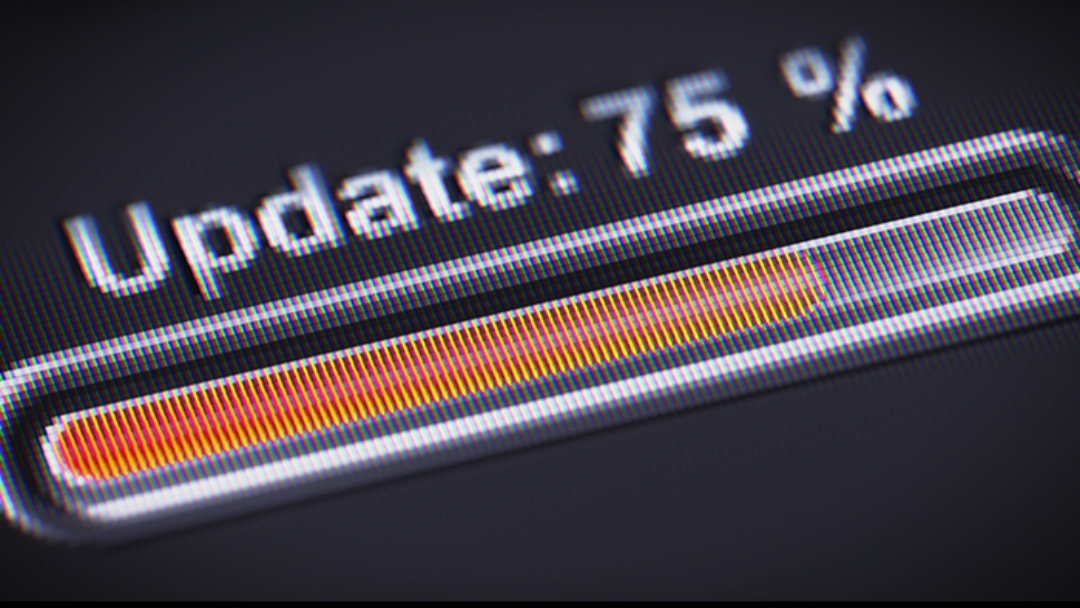
It is best to manually update your computer system’s drivers at times. Having your system drivers up to date could improve the performance of your system, outdated drivers sometimes struggle to meet up with the demands of new operating systems and if you do not update your drivers you will surely experience issues. Sometimes you may think your drivers are up to date but you might still be having trouble with your device, you may need to do some driver troubleshoot in this case.
Manually Update Your Drivers
Select or click on your Start button then type Device Manager (You could also press the Windows logo on your keyboard + X to bring out a list of menu), click on it afterwards.
Expand one of the categories and select any driver you would like to update (I will try to update my Sound driver here). Right-click on it and select Update Driver Software, two options will pop up, click on the one with Search automatically for updated driver software.
You must be connected to the internet to do this. Windows will connect to the internet to download and update automatically provided there’s a new update to the selected driver. Most times you will need to restart your computer for the changes to take effect.
Got any questions? Comment below.