How to Turn Off Auto-correction on Android Keyboard
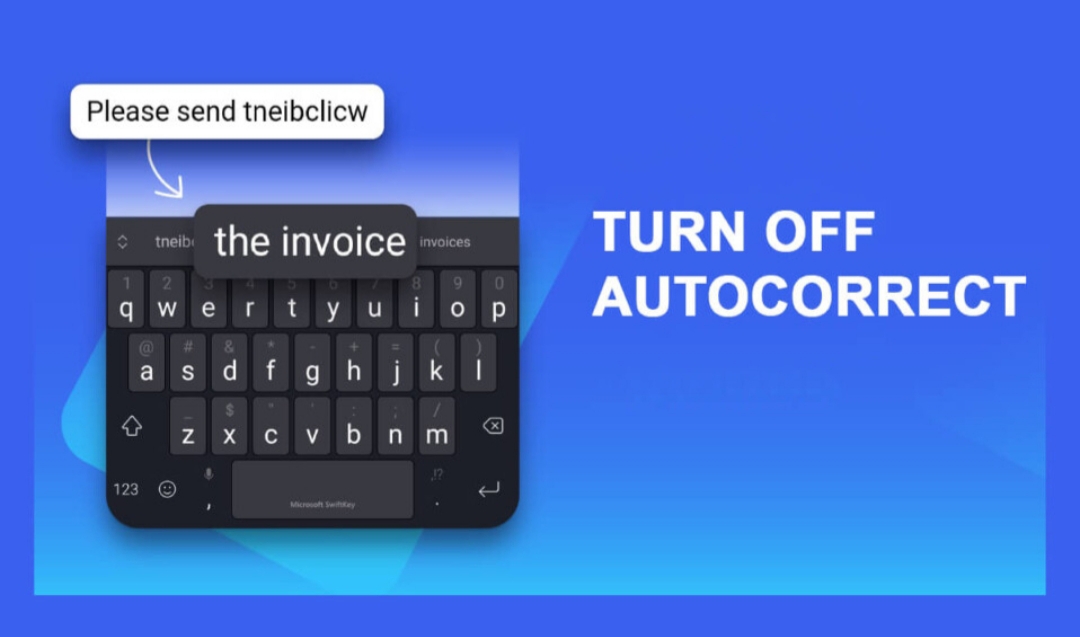
Android keyboard comes pre-installed either in English UK or in English US, but the irony is that, android users, most times, don’t type in correct English. Generally, we use abbreviations, slangs, and other informal words in conversations. A typical android user, while chatting, would rather write letters and words like u, wen, r, gud—to mention a few—instead of you, when, are, good.
But because android keyboard, by default, is preset to allow only correct English, the keyboard automatically corrects users when they use shorthands. This auto-correction often takes charge when you type your shorthand and press space; the keyboard auto-correct your word and most times, the corrected word don’t fit into your sentences.
This can be frustrating as you always have to go back and correct auto-correction and let him know that the word you supplied is your preferred word, not the correct English word.
The only way to kill this auto-correction and force your shorthand on the keyboard is to turn it off. The rest of this article will take you through the process of doing that.
How to Turn off Auto-correction on Android Keyboard
Navigate to Settings on your phone, scroll to Language & input and tap on it.
On the Language & input option, locate the segment named Keyboard & input methods.
Make sure your current keyboard is Android keyboard (AOSP).
If your current keyboard isn’t Android keyboard, tap on the option named Current keyboard and select Android keyboard (AOSP). When Current keyboard is set to Android keyboard, continue as follow:
Tap on Android keyboard (AOSP). It is below the Current keyboard option.
Tap on the slider to turn off Auto-correction.
Now your auto-correction is turned off and you can write in abbreviations, slangs and other informal languages used in chatting and messaging on android phones.














