How to Fix Invalid MMI Code Error or Connection Problem on Android
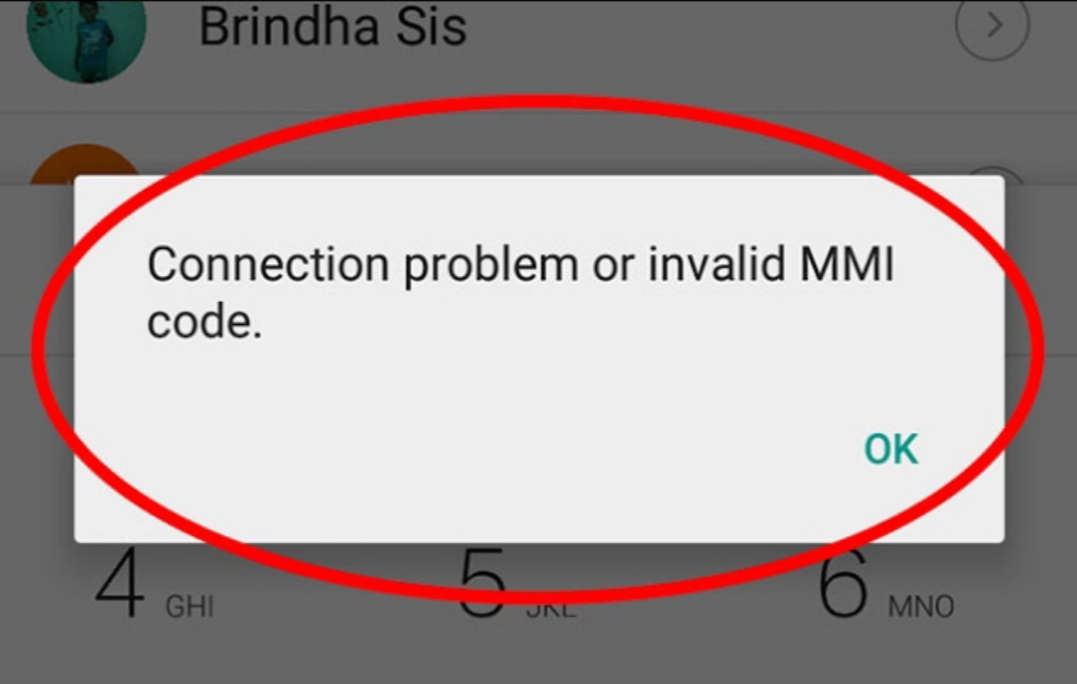
If you use an Android device, there’s a chance you might have encountered a connection or invalid MMI error message. This happens when you attempt to send an MMI code or Man-Machine-Interface code.
MMI codes are sets of symbols you type on your phone that includes an asterisk (*) or hash (#). Examples are codes for checking your airtime balance or performing mobile banking. However, these codes might not be successful in performing these tasks. The good news is that we will show you ways to solve this problem.
Perform a Simple Reboot
Although it sounds easy, this method can handle your MMI code error or connection issue. Just switch off your smartphone and turn it on again.
Perform a Reboot in Safe Mode
Rebooting your phone in safe mode, you can tackle the issues on your phone as it will feature Android programs. Since other apps in the background are absent, you can quickly troubleshoot the problems. Here are the steps to rebooting your Android device in safe mode.
To reboot in safe mode:
Switch off your device.
Tap and hold to switch on the device. Hold the button until the logo screen appears.
Tap and hold the volume down button until the reboot is complete.
You should see “Safe mode” at the bottom corner of your screen
Check “Safe Mode” at the bottom corner of the screen.
When in safe mode, dial the MMI code you tried to use earlier to check if the issues persist. If the code is successful, then a recently downloaded app is the source of the error. You should uninstall this app if you want to fix the problem.
Work on the SIM Cards
At times the problem could be from your SIM card. If you use a dual SIM card, you have two ways to deal with this issue.
Deactivate one of the SIM cards. Switch on the card with which you want to send the MMI code. Your device might not be using the ideal SIM card if you use both SIM cards at the same time.
Move to Dual SIM settings. Locate the voice call settings. Click on “Always ask.” This enables your Android device to ask which SIM you want to use whenever you want to dial an MMI code.
But if you use a phone that supports a single SIM, you can try the following.
Remove the SIM Card from your phone.
Blow on it.
Wipe it down.
Return the SIM card to the phone.
Redial the MMI code.
Check Your Internet Connection
Sometimes a poor connection might be the cause of the error messages. You can change your settings to tackle this problem. Here are the steps.
Launch Settings on your device.
Network Connection
Scroll to Network Connection – Mobile Networks-Network Operators.
Search Network’s and choose your service provider.
You might want to try this method a few times before giving up on it. It might take a few tries before it connects. If the network search does not find your carrier, then you might want to check your SIM card.
Although the method works, the process might need a few trails. If your network is still offering poor services, you should get a new SIM card.
Input the Plus or Comma symbol with the Code
You can redial the MMI code after adding a comma to it. For instance, if you tried dialling *789 then dial *789, To type in the “comma” symbol tap and hold the asterisk button for less than 5 seconds.
You can also add the Plus symbol after the asterisk symbol in the MMI code. For instance, if you tried dialling *789, you can dial *+789. You can find access the Plus symbol by holding zero for 3-5 seconds. Both symbols can handle the error message and offer you a successful call.
Take the Phone to a Professional Technician
If all the steps offered in this article do not solve the issue, then you should take it for repairs. Your phone technician will use a code to enter the Android Testing Menu. He/she will also run a ping test to handle either the connection problem or invalid MMI Code problem.
With the above methods, we hope you can stop the invalid MMI code error messages or the connection problems on your smartphone or tablet. Please feel free to share your favourite method or experiences with any of them in the comment box below.














