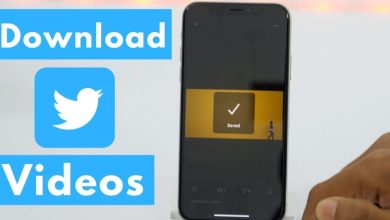How to Check Sensors and Hardware on Android and iPhone
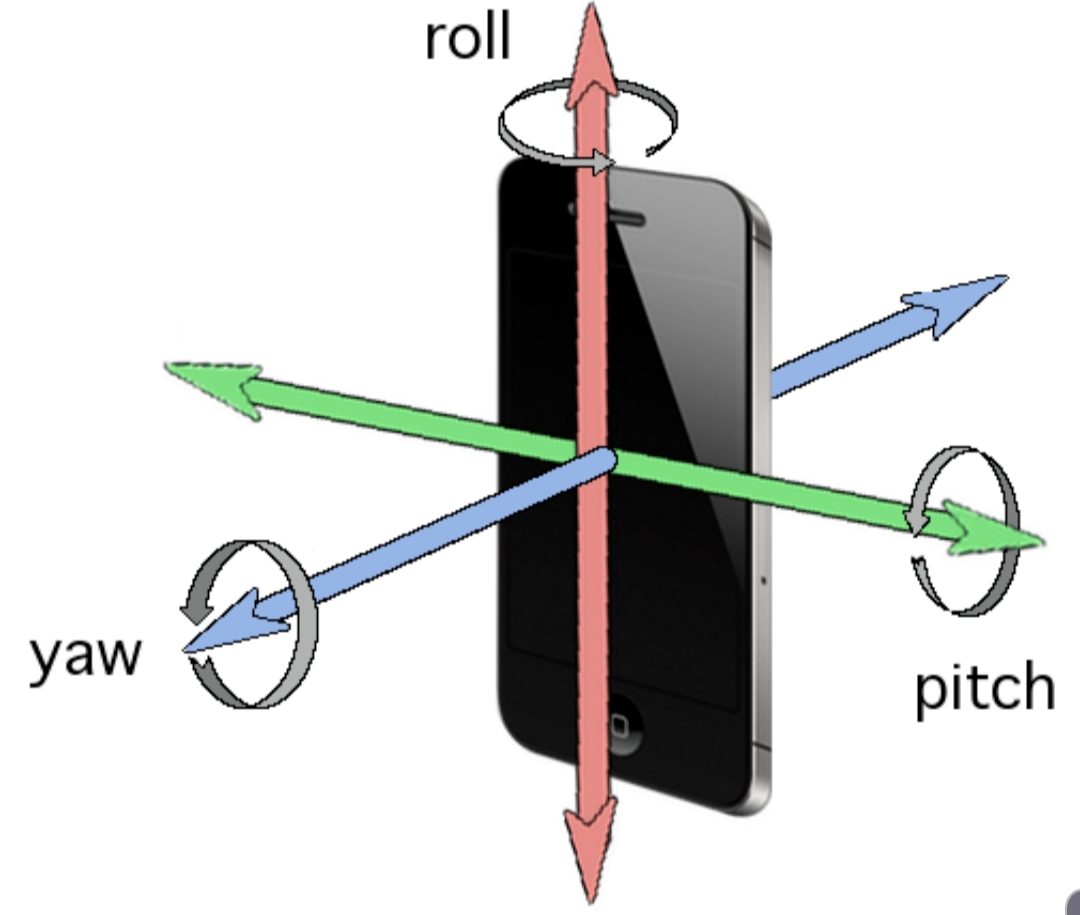
In today’s guide, we will show you how to check sensors and hardware in Android phones. Smartphones today have gone through an incredible evolution in the last 10 years. We are on our way to an era where our smartphones are our personal assistants, monitoring our behaviour, tracking our movement and anticipating our needs. A large part of this evolution is enabled by sensor technology.
Sensors are a piece of technology that brings intelligence and awareness to our smartphones i.e they put the smart in smartphones. Mobile devices today are on average packed with nearly 14 sensors that produce raw data on motion, location and the environment.
Let’s take a look at some of the major sensors in your average smartphone.
List of SmartphoneSensors andFunctionsMagnetometerandGPS
A smartphone in this decade will come equipped with a magnetometer, more commonly known as a compass. With its ability to sense magnetic fields, this sensor detects compass heading relative to the earth’s magnetic north pole. In conjunction with the GPS (global positioning system), it determines your phone’s location, using global satellites.
Gyroscope
A three-axis gyroscope determines if your device is twisted in any direction. Using the rotational force, it measures angular velocity around three axes. The absolute orientation of your phone represented as the angles yaw, pitch, and roll is detected by a combination of the accelerometer, compass, and gyroscope. In plain terms, this is the sensor that helps switch your phone from portrait to landscape mode and vice versa.
Accelerometer
A three-axis accelerometer is a sensor in your smartphone that reports on how fast your phone is moving in any given linear direction. The accelerometer has the ability to detect gravity as a static acceleration, as well as the dynamic acceleration applied to the phone. The magnetometer, GPS, gyroscope, and accelerometer on your phone all work together to create the perfect navigation system. In plain English, this is the sensor that helps your Map determine the time it would take you to get to your destination based on how fast you are moving.
Proximity sensor
Comprised of an infrared LED and an IR light detector, a proximity sensor detects how close the phone is to an outside object, such as your ear. This sensing is done to reduce display power consumption while you’re on a call by turning off the LCD backlight. It also disables the touchscreen to avoid inadvertent touches by the cheek.
Barometer
More advanced smartphones have a chip that can detect atmospheric pressure. But to use it, the phone needs to pull down local weather data for a baseline figure on barometric pressure. What’s more, conditions inside a building, such as heating or air-conditioning flows, can affect the sensor’s accuracy. Barometers are best used in combination with other tools, including GPS, Wi-Fi, and beacons.
Fingerprint Sensor
Newer iPhones and Android devices have fingerprint sensors. They’re used to unlock the device and add security measures in apps that access financial information like Apple Pay and the like. This is a sensor that improves the security of your devices.
Other Sensors
Your smartphone also has an ambient light sensor to adjust brightness levels in dark environments. Add to that list, microphone and camera sensors. Samsung’s Galaxy S8 even has an integrated heart rate monitor. A pedometer to count the number of steps you take during the day if your phone has one.
Sensors raise the consciousness of our smartphones. With mobile sensors becoming smaller and more sophisticated—and new types of sensors coming onto market, what we’re seeing today is only the beginning of the era of self-aware devices.
Ways to Check Sensors and Hardware in Phones
So now that we are familiar with some of the sensors on our mobile phones, how do you determine what sensors are on your phone so you can apply their uses.
How to Check Sensors and Hardware Information on Android
To determine what sensors are on your Android phones and if they are working properly:
Download CPU-Z on Google play and check the sensors in your smartphone under the Sensors tab.
Or you can download Phone Tester
How to Check Sensors and Hardware Information on iPhone
To determine the sensors on your iPhone:
Consult the specification sheet of your phone from the Apple website or any reliable tech website.
Download Sensor Play from the Apple store.
So there you go. How to determine the sensors on your smartphone. We hope you found it useful.