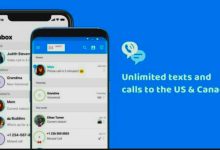Best Ways to Connect Google Pixel 3 and Pixel 3 XL to TV
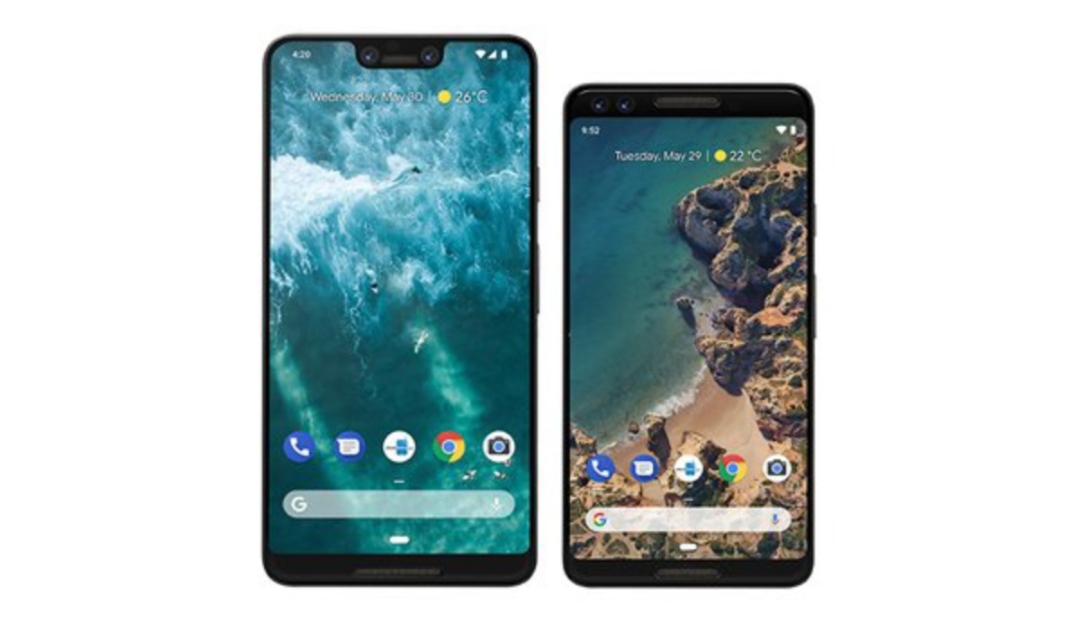
In this post, we will guide you on different ways to connect Google Pixel 3 and Pixel XL to TV. After the successful launch of the Pixel 2 and Pixel 2 XL last year, the Pixel and Pixel 3 XL have been one of the most talked about devices this year even before its launch. If you’ve been following the Pixel series you will attest to its great camera capabilities, the Google Pixel devices are arguably the best smartphones with the best picture qualities. Even the newly launched iPhone XS camera is still no match for the Pixel which was launched last year, just take a look at this camera comparison by TheVerge.
The Pixel 3 and Pixel 3 XL smartphones will be launched on October 9th but the guys at Engadget already got their hands on the Pixel 3 XL, see the hands-on video experience below. The new Pixel devices are probably the best camera phones now but you can do much more with them. Sit back and read as we guide you how to connect Google Pixel 3 and Pixel 3 XL to TV.
Ways to Connect Google Pixel 3 and Pixel 3 XL to TV
Using the Chromecast
Not just for the new Pixel smartphones, the Chromecast is easily one of the best and popular ways to connect any Android device that supports screen mirroring to a TV. Other than this, Google Chromecast is one of the cheapest ways to stream video content to your TV offering access to Netflix, YouTube, Hulu and other services.
See an in-depth guide on how to set up the Chromecast.
Connect Using and All-Share Hub
Another way to connect Google Pixel 3 and Pixel 3 XL to TV is by using the wired All-share. There are many types and Samsung even sells as one of the accessories for its Galaxy smartphones, people also connect the Samsung Galaxy Note 9 to TV with it. You can get one on Amazon
With an HDMI cord, connect your All-share hub to your TV
Make sure there is an active wireless connection on your Pixel smartphone. Connect the All-share hub to the same internet wireless connection on your phone.
On your Pixel smartphone, Go to “Access Settings” and select “Screen Mirroring”.
Your Pixel smartphone’s screen is cast to your TV.
Connect using Miracast
Another way to connect Google Pixel 3 and Pixel 3 XL to TV is by using Miracast, bear in mind, this only works for Rooted Pixel devices. The Miracast looks like a typical USB drive and does not require an internet connect, all you have to do is just plug into your TV.
To make your Pixel device work with Miracast there are steps you must follow, see below:
Install BuildProp editor. Search on Google to get this.
Tap on “Add New” at the top right corner of your screen.
You must now change property name to “persist.debug.wfd.enable”.
Change value to “1”.
Reboot your Pixel smartphone.
Go to “Settings>Display>Cast>Menu>Enable Wireless Display”.
Just like that, your Pixel screen will be shown on your TV.
Conclusion
In conclusion, if you are not casting your Pixel 3 on a larger screen you may be underutilising the device. We hope we’ve been able to help with the above methods.