How To Pin Your Favourite Programs To The TaskBar
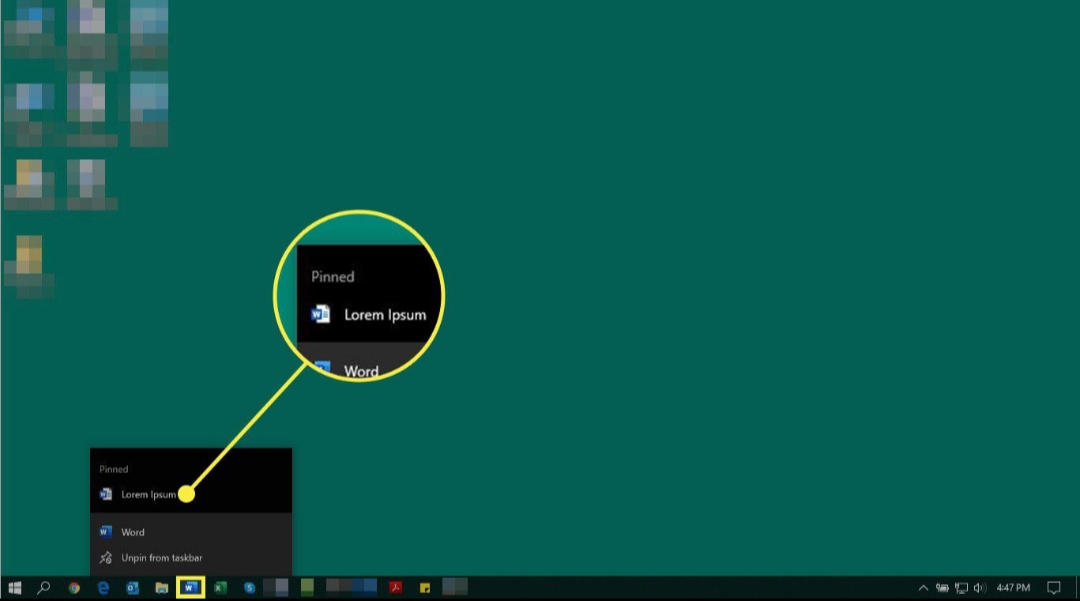
If you are like me that juggles multiple tasks on his PC everyday, there is a high possibility that you have moved majority of your frequently used programs and folders to your desktop.
Doing that makes working with them more convenient.
Another area, below the desktop, that applications can also be placed for fast access is the taskbar—a long rectangular section that shows the active programs at the button of a computer’s screen. The process of placing applications on the taskbar is called pinning.
And when a programs is pinned to the taskbar, it remains on the bar whether the program is running or not. Therefore, pinning your favourite or frequently used programs to the taskbar adds a layer of efficiency to your work.
How To Pin Programs To TaskBar
For the purpose of this article, I will be pinning the browser, Google Chrome, to my taskbar.
Launch the program you want to pin and allow it to load.
After launching the program, take your mouse to where the application is showing in the taskbar area.
Still on the program in the taskbar area, right-click on the program and take your mouse to the option named Pin this program to taskbar.
Click on the option and the program will be pinned.
You will not see any change after clicking the option to pin the program, however, the program is pinned. To confirm this, close the application. When the application is closed, the program remains on the taskbar; this means it is pinned.
Next time you need to run the application, you don’t need to find it among other installed programs. Just go to where the programs is pinned and double click to launch.
Unpinning Programs From Taskbar.
Whether the program is running or not, go to the taskbar area where you pinned it.
On the taskbar area where the program is pinned, right-click and move your mouse to the option named Unpin this program from taskbar.
Click the option and the application will be unpin.
To confirm that the application is unpinned, close the application and you will see that it is removed from the taskbar.














