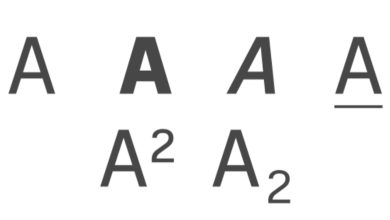How to Read USB Flash Drives On Your Android Device

Why wait to read your USB flash drives on a computer when you can connect to your Android smartphone or tablet devices and do the same? Often times we copy files to our flash drives or external hard disks to access somewhere else on another computer; this can actually be done on an Android device which supports OTG connectivity.
USB OTG (On-the-Go) function first came into being in the year 2001. An OTG cable allows USB enabled devices, be it a phone or tablet to connect with other USB devices such as flash drives, hard disks, a mouse, game pad etc. with one serving as the host and other as peripheral.
How to Connect Your USB Flash Drive to Your Android Device
If you do not have an OTG cable or it does not come with your device you will have to get one from your Techie retail stores. Plug the OTG cable to your smartphone or tablet as shown below. My OTG cable has two mouths while others have one, the black cord is meant for USB connections while the red cord is meant for reverse charging. Reverse Charge is also an OTG cable function where you use your device to charge another device.
Connect the flash drive to the black cord. Immediately you connect, the USB connectivity icon appears on your phone indicating an external device has been connected.
Expand the notification panel on your screen and tap on “ScanDisk USB drive” to open your flash drive.
My flash drive is named “RICKY” as shown in the image below. I can now access my flash on my Android smartphone and these are the contents on it.
Tap on “Settings” to bring out the Eject or Format option. Since we are removing the flash drive, we “Eject”.
As we’ve said earlier, a lot of things can be connected to your Android device via the OTG cable, just follow the steps above.