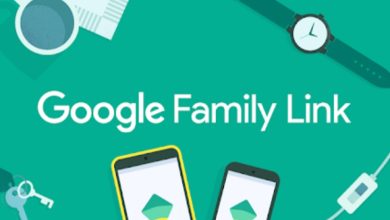How to Enable WhatsApp Two-Step Verification on IOS, Android and Windows Devices

Users will now be able to enable WhatsApp two-step verification with the latest update that has been released for the instant messaging application. Two-step verification serves like an extra layer of security and is something that is being used by many applications currently. The feature has been in beta stage for several months but now finally been rolled out to users of the app on Android, IOS and Windows.
The two-step verification ensures no one can register or verify phone number on another WhatsApp without providing a six-digit passcode created by you.
How to Enable WhatsApp Two-Step Verification on all Devices
To enable WhatsApp two-step verification, go to your app store first and update to the latest version. If you haven’t seen the latest update yet, try again in few hours as updates are still steadily being rolled out.
Open your updated app
Go to Settings, tap on the Account menu the Two-Step verification
You will be required to entire a six-digit passcode of your choice, you can also enter your email address but this optional
Finally, click on Enable.
The email provided will serve as a recovery option for users in case the six-digit passcode is forgotten. According to WhatsApp, it does not verify the accuracy of the email address you entered, so you are highly advised to enter correctly a functioning email address.
An official statement from WhatsApp reads:
“Two-step verification is an optional feature that adds more security to your account. When you have two-step verification enabled, any attempt to verify your phone number on WhatsApp must be accompanied by the six-digit passcode that you created using this feature.
Important: If you receive an email to disable two-step verification, but did not request this, do not click on the link. Someone could be attempting to verify your phone number on WhatsApp.
If you have two-step verification enabled, your number will not be permitted to reverify on WhatsApp within 7 days of last using WhatsApp without your passcode. Thus, if you forget your own passcode, but did not provide an email to disable two-step verification, even you will not be permitted to reverify on WhatsApp within 7 days of last using WhatsApp. After these 7 days, your number will be permitted to reverify on WhatsApp without your passcode, but you will lose all pending messages upon reverifying – they will be deleted. If your number is reverified on WhatsApp after 30 days of last using WhatsApp, and without your passcode, your account will be deleted and a new one will be created upon successfully reverifying.”
WhatsApp Inc is always working hard to improve the popular app and it would be recalled the last update before this made it possible sending and receiving animated GIFs from the app.