How to turn Off Screenshot Sound on Android Devices
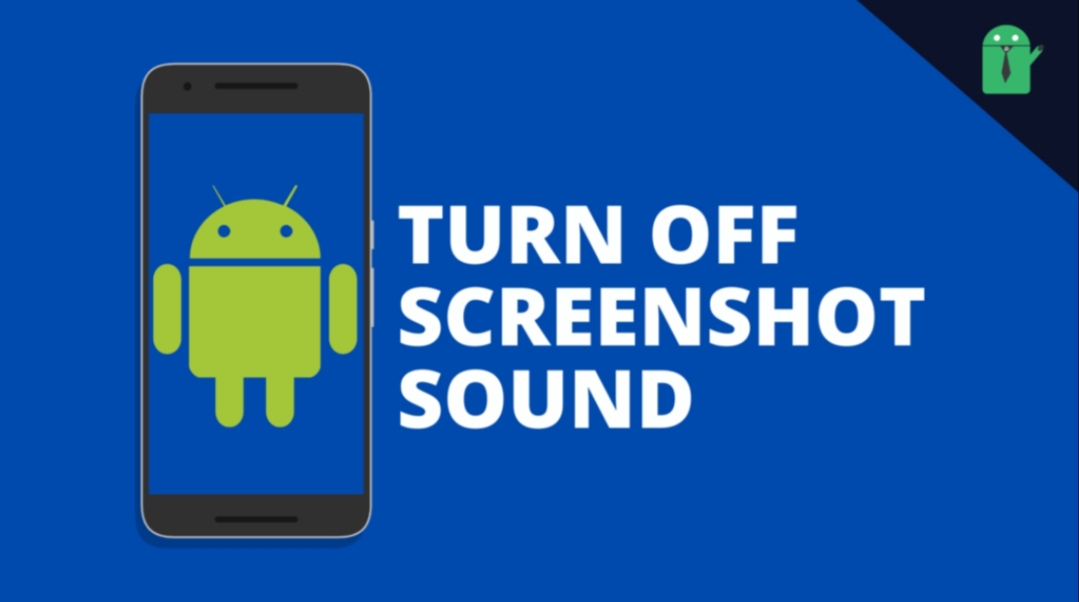
Have you been looking for ways to turn off screenshot sound on Android? This article will walk you through many ways to achieve this.
Android phones make capture sounds when you take a screenshot on them however, they also make these noises even set at silent. Some people think their phones are faulty when this happens however this idea is not right.
If you use an Android phone such as the Google Pixel, Xiaomi Mi A1 or Mi A2; or even smartphones from the Nokia series, you will hear the sound also if your phone is silent. This is because the manufacturers did not enable these phones to have the ability to disable the sound.
However other phones such as OnePlus or Redmi have settings that allow its users to switch off the “capture” sound. Apart from these phones, Samsung also stops the “capture sound by using the silent mode option.
If you use an Android phone that does not come with an option to disable the “capture” sound of the screenshot, no need to despair. Sit back and grab your popcorn as you read through on how to turn off screenshot sound on Android devices.
Several Ways to Turn Off Screenshot Sound on Android Devices
The Android OS being an open source one offers so many options for customisation and there are many ways to achieve a certain result. Let’s take a look at many steps to turn off screenshot sound on Android below.
With Google Assistant
You can find Google Assistant pre-installed on all Android phones that feature Android Lollipop+.
This artificial intelligence powered virtual assistant performs various exciting tasks including taking screenshots. Another interesting fact about Google Assistant is that it takes screenshots silently in any sound mode your phone is set in.
To take a screenshot with Google Assistant, open the screen you want to capture. Next, hold the home button until Google Assistant shows on your display. Choose the Share Screenshot option. A list of apps with which you can share the screenshot will pop up. Select the one you prefer but if the “Share Screenshot” option does not show, say or type the words “Take Screenshot.”
Use a Screenshot App
Another way to capture a screenshot silently is via a third-party app which you can download from Google Play. This method can also come in handy if you find it difficult to take screenshots by holding power and volume down buttons. Some of these apps include:
With this app, you can take screenshots easily. First, you download and install the app. Select the Start capture monitoring service. A floating camera icon will appear after the button becomes red. To capture a screenshot, tap the floating camera icon.
Your smartphone will vibrate as it takes a shot. But if you do not like the vibration feature, you can turn it off in the in-app settings.
Screenshot Touch also allows you to record videocasts on the screen and even edit your screenshot.
You can download this app here. However, it comes with ads and in-app purchases.
Another way of taking screenshots without the captured sound is with the Screenshot Assistant app. You can take screenshots on this app via your home button. However, you will not have access to Google Assistant via your home button if you install this app. This change will occur because you will be required to switch the Assist and Voice input app from Google to Screenshot Assistant.
You can also crop the screenshot or share with your friends on this app.
You can get this app for free here.
Using the Inbuilt Settings on Redmi and One Plus Phones
Some phones such as the Redmi and One Plus come with inbuilt settings that can mute your screenshot. Here are the steps to follow.
Tap on Settings and open Sound and Vibration from the menu.
Scroll down and turn off the Screenshot sound option.
Once the process is complete, you can capture the images on your display without noise.
Set Your Samsung Phone to Silent Mode
If you use a Samsung smartphone, you should know that there is no option to disable the screenshot sound. But with this brand, there is a simple alternative.
To make the capture sound silent, you need to set your phone to vibrate or silent mode. You can do this quickly by reducing the notification sounds to the lowest point.
Final Thoughts
Although an inbuilt setting for disabling the screenshot sound serves as the easiest method, using any of the ways mentioned above can also help stop noisy screenshots on Android devices.
Feel free to try any of them on your device, and you can share your experiences with any of the methods in the comment box below. You can also tell us about other ways you can use to capture screenshots silently.














