How to Create WhatsApp Group Invite Link and Enable Latest Group Feature
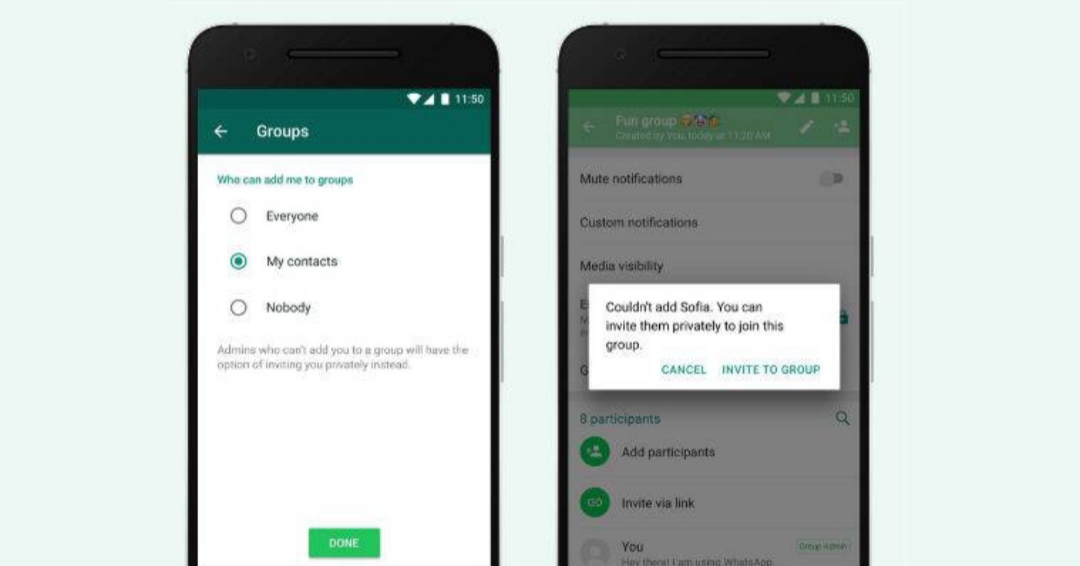
WhatsApp is written in Erlang programming language and was released about a decade ago. The messenger app is among the most commonly used social media software in today’s world. It offers users a remarkable range of benefits. One of these is, its ease in functionality, making tech-savvy users choose it ahead of other platforms like Facebook, Twitter, Instagram to engage in smooth conversation.
WhatsApp is compatible with Android and iOS. Another interesting feature of the software is Group Chat. Occasionally, you might need to create WhatsApp groups when you have to convey essential information to friends, family, business partners, colleagues, etc. Having created such a group, the next thing is to add new members — your intended audience/participants — to it.
The majority of WhatsApp group admins experience some agita whenever they are trying to add new members to their group, particularly, if they use the method of first saving phone numbers of potential participants on their smartphone before adding these contacts to the WhatsApp group. You can imagine the stress one can go through while adding 50 people, for instance, in this manner.
But there is a much easier technique to use — adding new members via a WhatsApp group invite link. This is what we will focus on in this write-up.
As you are well aware, adding numbers to groups manually can only be done by the admin(s) of the group. However, if you utilize the use of invite link, any member of the group can bring in new participants without necessarily obtaining the permission of the administrator. This is one of the advantages of using the WhatsApp group invite link option. Of course, only the admin(s) can remove members. Let’s learn more.
Key Benefits
Here’s a summary of the perks and benefits this feature promises you:
Any interested person can become part of a WhatsApp group by simply clicking on an invitation link, directly, on their WhatsApp-enabled device or laptop
You can easily add any contact to the group without the need to add their phone number manually from your Contact.
Any interested/concerned party can join the WhatsApp group without getting the permission of the administrator
As the admin, you can remove any unwanted members
Creating a WhatsApp Group Invite Link
To do this, you need to ensure that your phone meets these requirements:
The latest version of WhatsApp messenger should be installed on your smartphone
You have to be the Admin of the WhatsApp group to create an invite link for new members to join
Download the latest version of WhatsApp from Google Play
Download the latest version of WhatsApp from Apple Store
Steps to Create a WhatsApp Group Invite Link
Here is a breakdown of the steps to take to create an invitation link for your WhatsApp group:
Open your WhatsApp messenger in the menu of home screen of your device
Go to the group conversation
Hit the three-dotted menu that is at the top right corner of your phone screen
Choose Group Info that would show up on top of the ensuing menu list
Scroll down to Invite via link and tap it
Then, you will see that your invite link has now been made
Below this link, you are now presented with 4 options: Send link via WhatsApp, Copy link, Share link as well as Revoke link
The last step is to send, copy & share the group link to any contact you wish. Once they click this link, they would join the group automatically
That’s all! Quite easy and straightforward, isn’t it?
Armed with this information, you can go ahead and create an invite link for your WhatsApp group without hassle. You should note that the invite link will no longer be valid once the 256-member limit has been exceeded. If that is the case, it won’t be possible to add new members unless some existing participants leave the group.
Latest WhatsApp Update Lets You Decide Groups to Join
You now have more controls over groups you can join, WhatsApp has announced. With the release of this new WhatsApp group feature, you can now have greater control over those that can add you to a group.
Until the release of this update, any Tom, Dick, and Harry could create a WhatsApp group and start adding people to it without first seeking their consent to know if they would like be a part of the discussion. But now, that has changed with the introduction of this latest WhatsApp group feature, enabling you to decide on any group you would like to get added to. No group admins will now be able to add your contact to any WhatsApp group until they obtain your permission.
No more unwanted chats. No more disruptive notifications.
Announcing this update, Facebook-owned WhatsApp released a media release saying: “WhatsApp groups continue to connect family, friends, coworkers, classmates and more. As people turn to groups for important conversations, users have asked for more control over their experience. Today, we’re introducing a new privacy setting and invite system to help you decide who can add you to groups.”
With this move, WhatsApp is striving to crack down on the spread of misinformation, of fake news across its platform. In a similar measure meant to combat this menace, the popular messenger restricted the forward message feature to only 5 users at a time. Now, in this latest release, WhatsApp, which boasts over 1.5 billion active users, gives you more privacy control.
How the Group Feature Works
If a WhatsApp group administrator is trying to add you to their group, they first need to send a request to you through private message to request your permission. It’s only after getting your consent that they can go ahead to add you to the group.
This implies that from now on, you’ve 100% control over whether you would like to be added to a group or not. You will have 3 days (72 hours) to accept the group invite before it will expire.
Take the following steps to activate the group feature:
Start by heading to Settings on your WhatsApp app
Hit Account
Tap Privacy
Choose Groups option
Here, you will see 3 options: “Nobody,” “My Contacts,” or “Everyone”
To allow people obtain your permission before they add you to their group, you should tap the “Nobody” option
Please Note: The “Nobody” option means you will need to give your approval about joining every group that you’re invited to, while “My Contacts” implies that only users that you’ve in your phone book can add you to their groups.














