How to Stop Autoplay on YouTube Videos
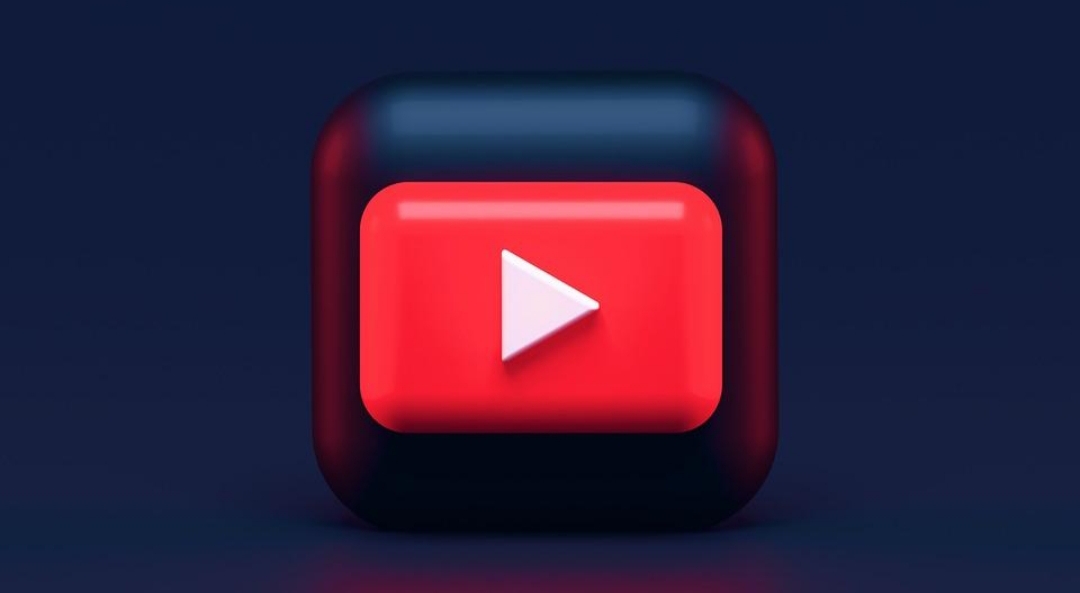
Virtually everyone goes to YouTube to watch videos because YouTube has the largest collection of videos anywhere online. Most videos you see on other websites are linked from YouTube, one way or the other everyone has accessed YouTube even if you think you haven’t
For those who visit YouTube regularly you must have seen videos playing automatically after watching one video without you clicking on the video, this is called autoplay. Autoplay could be so annoying in the sense that you clicked on a video to watch, the video finishes playing and another video resumes automatically. You may want to watch the initial video again but because autoplay is enabled automatically on YouTube you will need to go back and stream the video again, this is a waste of data.
If you are looking to manage your data effectively while watching YouTube videos then disabling autoplay is the best bet for you. If this is disable you have the control over videos to stream on YouTube.
How to Stop AutoPlay
It is assumed you are yet to disable it. Go to YouTube and click on any video you want to play, pause the video. Look to the right side at the top of your screen to see the autoplay toggle which is enabled by default.
Go to the toggle, click and drag to the right. You’ve successfully disabled it, it’s as simple as that.
Continue playing your video. Now, you should noticed that after the video ends another one doesn’t start playing automatically and you can watch the video again. What shows on the screen are only suggested videos to watch based on your YouTube history or videos relating to the one you’ve just finished watching.
Once you stop autoplay feature it is permanent and you don’t have to do it unless you wish to enable it back.














