How to Remotely Wipe Android Phone after Losing It
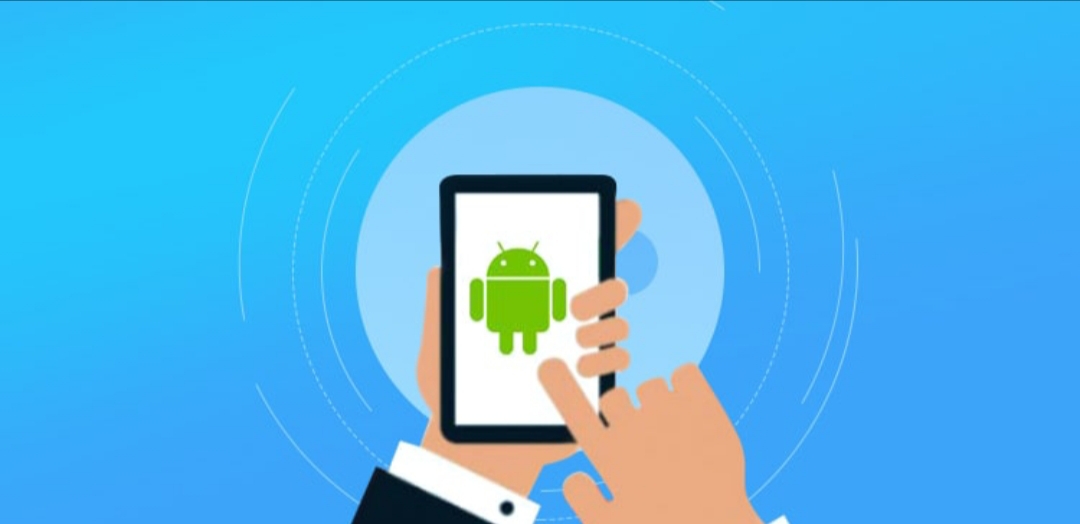
Knowing how to remotely wipe android phone after losing it to theft or carelessness would save you some stress. Losing a phone has always been inevitable. Sometimes, the information a phone carries a bigger than the phone itself, you do not want these getting into the wrong hands.
The Android OS by Google is arguably the best at the moment, there is just so much more to owning an android device if you really know how to find your way around it. One of the things you could do is to remotely wipe android phone after losing it.
How to Remotely Wipe Android Phone
Wiping all your data and resetting your android phone to factory settings is as good as simple as ABC.
Go to your phone’s device manager page here.
You will need to sign-in to your Google account.
You see an interface as shown below. If your device is powered on and still signed-in to your Gmail account, Google connects with the device.
If you are lucky with your location services still turned on when the device was stolen, Google shows the real-time location of your device. I think a thief should be wise enough to at least turn off location settings.
Click on the Erase Google warns you one more time before erasing just to be sure you really want to wipe off everything. Click on Erase once again and all is wiped off.
Your device is as good as new now. It is strongly advised you change the password to your email after doing this.














