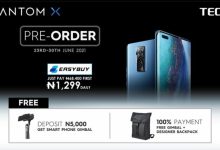How to Stop Ads on TECNO and Infinix Phones
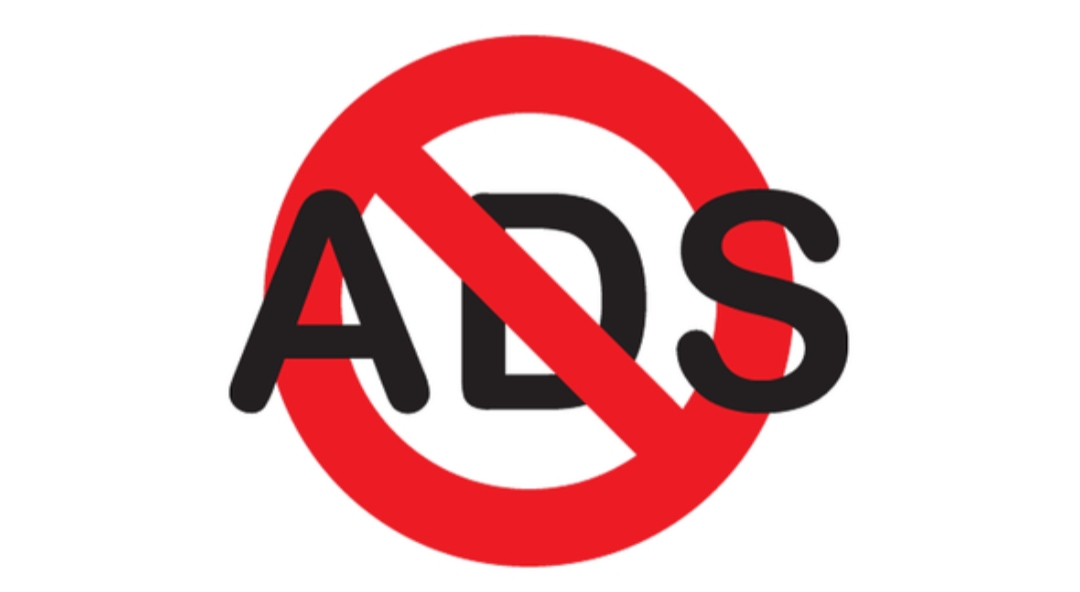
You must have been looking for how to stop ads on TECNO and Infinix phones if you own any of these devices. These couple of ads pop when using your phone. Annoying, right?
These ads appear as a result of TECNO’s update to HiOS and XOS as the case may be for Infinix. In case, you did not know, HiOS/XOS is a customized version of the Andriod OS on TECNO and Infinix devices. Other ads come from installed apps.
Released in 2016, the HiOS skin works without a hitch and looks pleasant to the eye. However, it comes with unwanted features that consume space on your device. One of such features is the display of unwanted ads.
The ads come in two forms. First is the “Instant Apps” that offer games you can play without installation. Next is a rotating icon on the app screen that also displays ads.
When Techpoint.Africa contacted TECNO about the issue, the phone maker claimed it had plans to tackle these ads. However, the proposals would not be put in place in the nearest future.
With many TECNO consumers complaining about the spam messages, there needs to be an alternative solution to this problem. However, the good news is that there are some options to stop ads on TECNO adds.
Below are some ways on how you can hide or remove these pestering messages from your TECNO phone.
How to Stop ads on TECNO and Infinix Phones via Launcher Update
Some pop-up ads on TECNO and Infinix devices are sent via the Hi-Launcher/XOS Launcher. You can hide them by following the guide below.
First, you have to install an update of the HIOS Launcher on your smartphone. You can get the latest version for free from the Google Store.
Next, return to the home screen after you have updated the Launcher.
Open the HiOS menu. You can do this by pressing and holding an empty area in your home screen.
Locate the “Other Setting” option by scrolling down.
Switch off the “Application Recommendation” option.
Once you have completed the above steps, the pop-up ads will disappear.
Ad Block Browser for Android
Apart from a launcher update, you can also stop ads on TECNO and Infinix phones with third-party apps. One of such apps is the Ad Block Browser for Android.
Developed by eyeo GmbH, this browser comes with an inbuilt ad blocker that prevents ads from popping up on your display. The app offers options that allow you to disable tracking and block all or most ads. You can also choose the type of search engine you would like to use. You can download this app for free from the Google Store.
Air Push Detector or Addons Detector
This is another way that you can use to stop ads on TECNO and Infinix phones from displaying on your phone. All you need to do is to prevent notifications that might pop up on your smartphone. AirPushDetector or AddonsDetector can help you do that.
This app hides ads from your TECNO phone by blocking pop up notifications. Both apps help find add-ons from by your installed applications. They also have all the features to detect annoying push notification, popup and icon ads.
You can download the AirPushDetector or the AddonsDetector on the Google PlayStore. The apps are free and do not consume much space.
Stop Ads on TECNO and Infinix Phones with Google Chrome
Google Chrome also displays ads on TECNO smartphones. However, you can disable this feature using inbuilt settings in the browser.
Scroll to the app
Tap and open.
When open, move to the right edge of the address bar
Tap on “Settings”
Move down and select the “Site Setting” option
Scroll to where you will see pop-ups and switch it off.
How to Stop Ads on TECNO and Infinix Phones Via Background Data
Some installed apps make use background data to display ads especially when running. To stop these ads, you need to restrict the use of this data by the apps. The steps are as follows:
Locate the Settings/ Gear icon.
Tap on apps to show apps on your TECNO phone
Open your phone setting and go to Apps to display your phone Apps
Tap on the preferred app that you would like to restrict its use of the data.
Choose the “Mobile Data” option and tap on “Background Data.”
Toggle the “Allow Background Data” button.
You can repeat the steps for all the apps that display ads on your phone.
Conclusion
And there you have it. With the methods mentioned above, you can remove ads that disturb your tasks when using your TECNO phone. However, we would like to add that you should apply caution when downloading some third-party apps as they include ads. These apps pop up as soon as they start running.
Choose any of the methods mentioned above and share your thoughts in the comment box below. We would also like to hear if you know other ways that might help stop pop up ads.