How to Disable Autoplay on Netflix
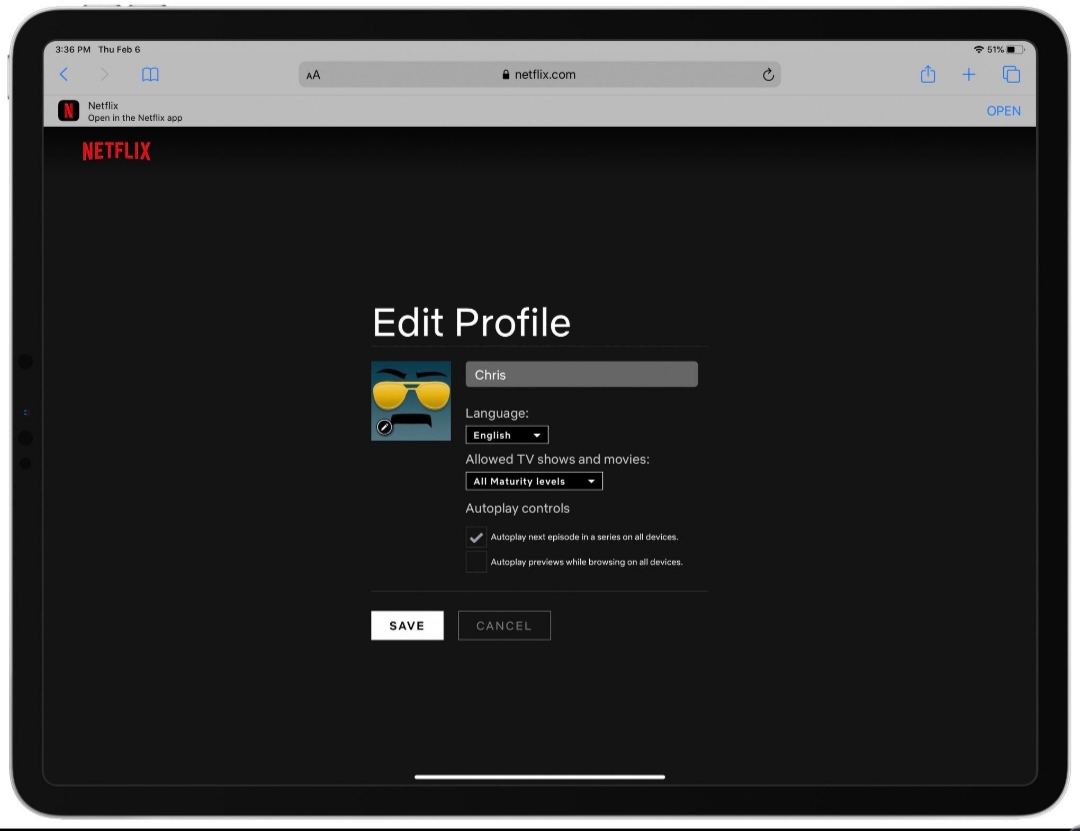
When you sign in to your Netflix account you will know trailers of movies or shows get played automatically and there is nothing you can do, this can be good or very annoying. Whenever you hover your mouse or you click on a movie to read about it, the trailer gets played automatically. You may just want to sign-in to your account also and wait for some time to continue what you were watching before but these previews come up.
Autoplay on Netflix is also automatically turned on when you are watching TV shows, when one episode finishes the next one comes up automatically. This is actually a good thing but in case you do not like it, we will show you how to disable autoplay on Netflix. You should note this feature was not possible before and has just been newly introduced by Netflix.
How to Disable Autoplay on Netflix For Trailers on All Devices
You may find this useful while others find it annoying with trailers splashing on their faces when browsing through Netflix. Let’s see how to disable autoplay on Netflix for trailers.
You can only turn off autoplay on the web.
Sign in to your Netflix account on the web.
Click on Manage Profiles.
On the profile you want to make changes, click on it to make changes.
You will see two options under Autoplay controls, untick the second one and click on Save.
You’ve now disabled autoplay for trailers when you are previewing Netflix. It may take some time for this change to take effect. To force the change, you can sign out and sign in again then switch to another profile then switch back to yours.
How to Disable Autoplay on Netflix For Series Episodes on All Devices
I actually like this turned on and wouldn’t stop it. Whenever you are watching a show on Netflix, the next episode comes on immediately when one finishes. Let’s see how to disable autoplay on Netflix for episodes when you watch series.
Sign in to your Netflix account on the web.
Click on Manage Profiles.
On the profile you want to make changes, click on it to make changes.
You will see two options under Autoplay controls, untick the first one and click on Save.
Wrapping Up
With autoplay of trailers not being a distraction, you can take your time and actually go for whatever movie or show you want to watch.












