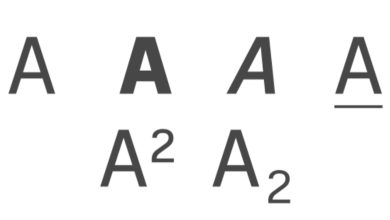How to Upgrade, Downgrade/Cancel iCloud Storage Subscription
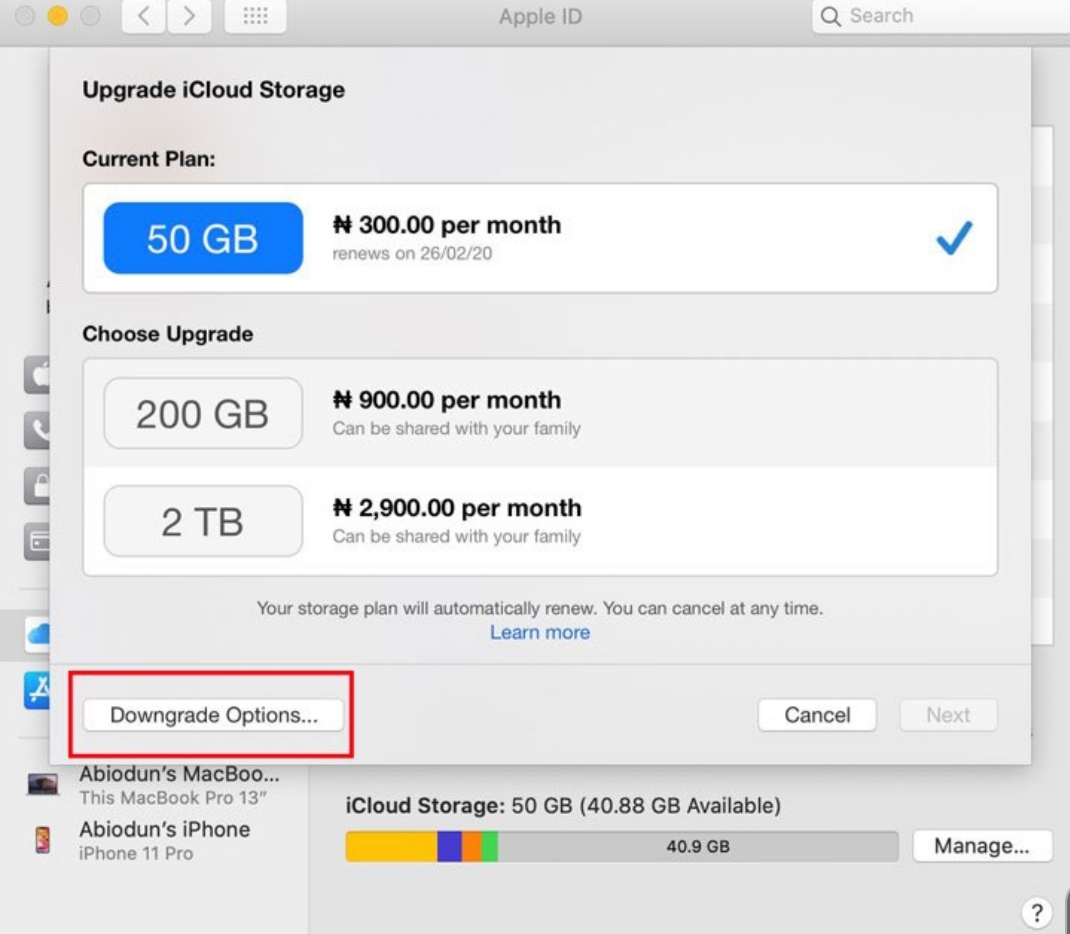
So, you’ve upgraded your iCloud storage subscription to either the 50GB for $0.99 monthly, the 200GB for $2.99 monthly or the 2TB for $9.99 plan and you want to cancel. Apple provides 5GB of free iCloud storage for every iOS account and as you know, 5GB is a small storage for the sizes of files which comes in high quality nowadays.
No matter how you try to manage that free 5GB storage it will get full in no time and you will be seeing the “iCloud Storage is Full” notification whenever your iPhone tries to backup. In this post, we will show you how to upgrade and cancel iCloud storage subscription, you may also regard to it as downgrading to the free storage plan or the next lower plan.
How to Upgrade iCloud Storage Plan on iPhone
Go to Settings on your iPhone and tap on your name/profile.
You will be prompted to enter your Apple ID password to complete the storage.
How to Downgrade/Cancel iCloud Storage Plan on iPhone
Downgrading or cancelling your subscription plan is as easy as upgrading above. When you do this, the least and best you can get is the 5GB free default storage from Apple.
Go to Settings on your iPhone and tap on your name/profile.
Tap on iCloud and then Manage Storage.
Tap on Change Storage Plan. In this case you want to downgrade or cancel.
Scroll down and tap on Downgrade Options.
You will be prompted to enter sign in with your Apple ID password. After this, you are presented with the storage options.
To downgrade iCloud storage plan, you simply tap on the next lower plan or whichever you want. If you were on the 200GB plan, you will be shown the options 50GB and the free 5GB.
To cancel iCloud storage subscription, tap on the Free 5G and then Downgrade from the on-screen popup.
The process of upgrading and cancelling is also the same on your iPad. For your Mac, it’s similar but the menus are different.
How to Upgrade iCloud Storage Plan on Mac
Your iCloud or Apple ID is linked to all your Apple devices, whatever storage you have will be available to you on your iPhone, MacBook, iPad, etc.
You can upgrade or cancel iCloud storage on your MacBook.
If you use recent Mac which comes with the Spotlight Search feature, simply tap on Command + Space Bar to open it. Now search for iCloud and it will come up on your screen.
If your Mac has no Spotlight Search, go to Apple Menu at the top-left corner of your screen and click on System Preferences.
Click on iCloud.
How to Downgrade/Cancel iCloud Storage Plan on Mac
The steps are almost similar to upgrading your plan.
Navigate to Manage then click on Change Storage Plan.
Click on Downgrade Options
Select whichever option you want and you are good to go.
The plans are very flexible and easy to navigate. With this article, we hope you’ve learnt how to manage or cancel iCloud storage plan.