How to Set a PIN Lock for Your Netflix Profile and Use Parental Controls
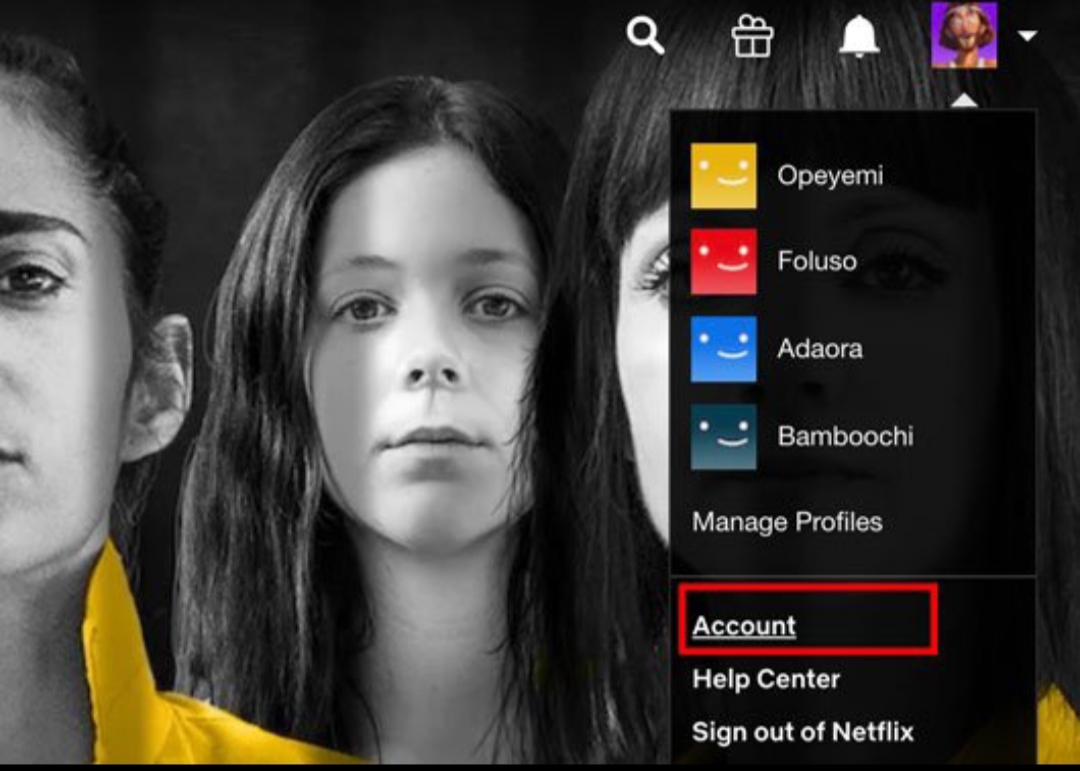
As part of Netflix’s new parental control measures, you can now set a PIN lock for your Netflix profile. Apart from signing-in with your password, a PIN will be required to access your profile. This will prevent kids from wandering around and also prevent your nosey friends and family from accessing your profile without your consent.
Setting a PIN Lock for Your Netflix Profile
This can only be done on the Netflix website from your web browser.
Sign in to your account, head over to your profile and visit the “Account” session.
Go down till you see the “Profile & Parental Controls” menu.
From here, the account holder can set a PIN lock for all the profile on the Netflix account. Click the arrow in front of your profile it to open the menu under this section.
Go to “Profile Lock” and click on “Change” in front of it.
To confirm you are the account owner, Netflix will require you to enter your password in order to set a PIN lock. This implies anyone you’ve shared your account password with can enable and disable your PIN.
On the next page, you will be shown the “Profile Lock” menu where you have to check the box to activate the PIN feature.
Enter your four-digit PIN, you also have the option to tick the box that prevents anyone else from creating a new profile without your PIN.
When all is done, click on “Save”.
You have now successfully set a PIN lock for your Netflix profile. Whenever you or anyone try to access your profile again, they will be required to enter your PIN security.
Netflix Parental Control Features
Apart from setting a PIN lock to prevent children from wandering into adult profiles, you can restrict a specific account with maturity rating and title restrictions.
Go to the Netflix profile and navigate to the account area as explained above.
Go down to “Profile & Parental Controls” and click on the “Change” button in front of “Viewing Restrictions“.
You will be prompted to enter the Netflix account password just to confirm you are authorized to perform this action.
In the next page, you are shown restriction options based on age limits and specific movie or show titles.
After choosing the age restriction, you can also block specific movie or shows from showing up in that profile. As you begin typing the movie title, Netflix’s auto-prediction comes up in the box in case you cannot completely remember a specific title.
Click on “Save” after that.
Apart from this, when creating profiles, you can select a “Kids” profile to automatically apply these restrictions. Netflix parental control measures will help keep your kids in check.












