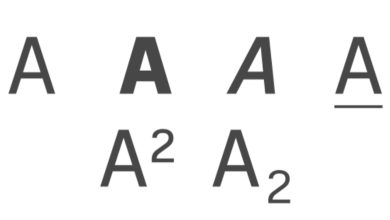Download Ecobank Bank Mobile App for Android and iOS

Ecobank, known as Ecobank Transnational Inc. (ETI), was established in 1985 and is a pan-African banking conglomerate, with its headquarters in Lome, Togo. Its banking operations span 36 African countries. It’s the top independent regional banking group in the West African and Central African regions, rendering banking-related services to wholesale and retail customers. Other than these geographical locations, the financial institution also has subsidiaries in Eastern and Southern Africa.
For Ecobank to meet the needs of its millions of customers, it developed a mobile app, which works smoothly on both Android and iOS mobile devices. The Ecobank Mobile app lets you enjoy exceptional banking services on your smartphone right within the comforts of your home or workplace. The software offers you a smooth channel for managing your account and carrying out a wide range of financial transactions, conveniently and securely. Wherever you’re with your phone, you can use the app on the go. It also allows you to access the new Ecobank Xpress Account. The Ecobank Mobile app can be downloaded and used in all countries where the bank operates.
In today’s post, we will show you how to download Ecobank Mobile app for your Android or iOS mobile devices.
Features of Ecobank Mobile App
Here are some of the benefits this app will offer you:
Send money instantly to as much as 33 countries in Africa
Check your Account balances as well as transaction history
Load airtime instantly for yourself and others
Request account statement any time/day you need it
Make payment for your utility services and TV subscriptions conveniently from your account
Manage your debit cards all in one place (You can Activate or Deactivate any at will)
Locate Ecobank Branches as well as ATM service points that are near your location/destination.
Open your personal Ecobank Xpress Account
Block debit card or make cheque request
How to Download the Ecobank Mobile App
If you an Android user, you can download Ecobank Mobile app from the Play Store here.
For iOS (iPhone, iPad, iPod) users, you can download Ecobank Mobile app from the App Store here.
For BlackBerry and Windows smartphones, the app is not currently available on Blackberry World and Microsoft store, respectively.
How to Activate or Register Ecobank Mobile Banking App
If you have already signed up for Ecobank internet banking, you can easily activate the app after downloading it by logging in with your Internet banking credentials. But if you are using the platform for the first time, you have to register on the app and also ensure that the phone number, which is linked to your Ecobank account, is active.
If you want to register as an existing Ecobank internet banking user, these are the steps to be taken:
When you have downloaded the app and installed it, tap its icon on your Home screen or menu to open it
Click “Existing user” and input your login details
The app will now create a soft-token; you should wait for it to authenticate
You can change of PIN if necessary
The app will ask you to re-login, which you can do with your internet banking credentials
Here is the procedure you are to follow if you want to sign up as a new user for Ecobank mobile banking app:
When you have downloaded the app and installed it, tap its icon on your menu or Home screen to launch it
On getting to the homepage, hit the ‘New User’ feature
Input your 10-digit account number and create a password you will use for completing transactions on the app
Use the soft token that is generated on your active phone number to verify your account
Lastly, login to the Ecobank Mobile app with the password you created in the step above.
You can now start making use of the smartphone app to carry out different banking activities, such as funds transfer, account balance checking, airtime top-up, and many other ones on your Ecobank account instantly, conveniently, and safely.