iPhone Call Failed? See Steps on How to Fix it
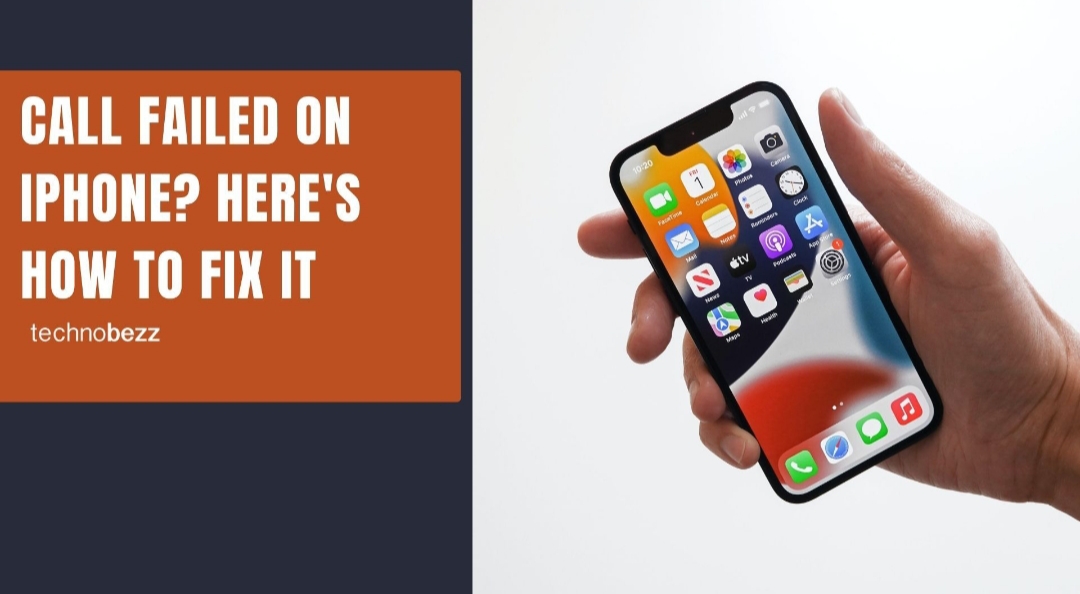
iPhone call failed is one of the recent problems some people are experiencing on their smartphones. Generally, not being able to make calls is a very annoying problem anyone could experience on a smartphone. A phone that can make calls is primarily useless since that’s the main purpose for having a device. There have been complaints from users of iPhone 6, iPhone 7, iPhone 8, iPhone X, XR, Xs and even the new iPhone 11 series.
If you are one of those experiencing this problem, we will outline some ways you can fix this issue for you starting with the easiest methods.
How to Fix iPhone Call Failed Problem
The problem is easily fixed and there are many ways you could go around it. Let’s explain how to.
Dial *#31#
You may have accidentally tampered your iPhone which is causing call failures when you try to make or receive calls. Dialing *#31# works like a charm and your iPhone call is back to normal again.
Toggle Airplane Mode On and Off
Another way to fix this iPhone call failed issue is by toggling your Airplane Mode. Swipe down from the top of your iPhone screen to access the Control Center. Tap on the Airplane Mode icon, wait for a few seconds and deactivate it.
You can also do this by going to Settings and toggling on/off the button.
Date & Time
If your Date & Time is not in synch with your current location, this may cause call failure issues. This normally happens when you’ve travelled to a different country with a different time zone. You may have also unknowingly tampered with it. To fix the problem, make sure your WiFi or internet is on, go to Settings >> General >> Date & Time. Turn on the “Set Automatically” button.
Restart your iPhone
This is like a general fix for any issue you may be experiencing on your device. Powering off and powering on your iPhone restarts the OS and makes everything start afresh again. To restart on the iPhone SE or older devices, hold the Sleep/Wake button till it goes off then hold it back again to turn it on.On the iPhone 7 and 7 Plus, hold the volume down button simultaneously with the On/Off button at the other side.
On the iPhone X, 11 series and later, hold the Sleep/Wake button together with the volume down button. Move the power slider from the left to the right to power off. Hold the same button to turn the back on the iPhone.
Reinsert SIM Card
Obviously, you need a SIM card to make calls on your iPhone. If there is an issue with your SIM card this could be what is causing calls to fail. Open the SIM card tray and check your SIM card for any damage or scratches, remove and try another SIM card. If the new SIM card works, it’s time to replace the old one.
Reset Network Settings
The iPhone call failed issue could actually be a network problem. Your iPhone has the option where you can reset network settings. To do this, Go to Settings >> General >> Reset. Tap on Reset Network Settings, you will be prompted to enter your passcode and a reset will be applied to your network.
Call your Carrier
If you’ve tried all the methods above and you still can’t make calls, it may be time to give your carrier a call using another smartphone. Explain to them what’s happening and you may be surprised the issue is a general network glitch they are trying to fix. If it’s a problem with your SIM card only, they could help you reset from their end or issue you a SIM card replacement.
Do a Factory Reset of Your iPhone
If you’ve tried all the steps above and you still cannot make calls and you do not want to get a SIM replacement, this last thing to do is performing a factory reset of your iPhone. Before doing this, make sure your data is well backed up on iCloud or your iTunes. To do this, Go to Settings >> General >> Reset. Tap on Reset All Settings.
Wrapping Up
One of these methods will definitely work for you and get your iPhone working well again. Share your thoughts in the comments if still cannot get a hang of it.
#technology













